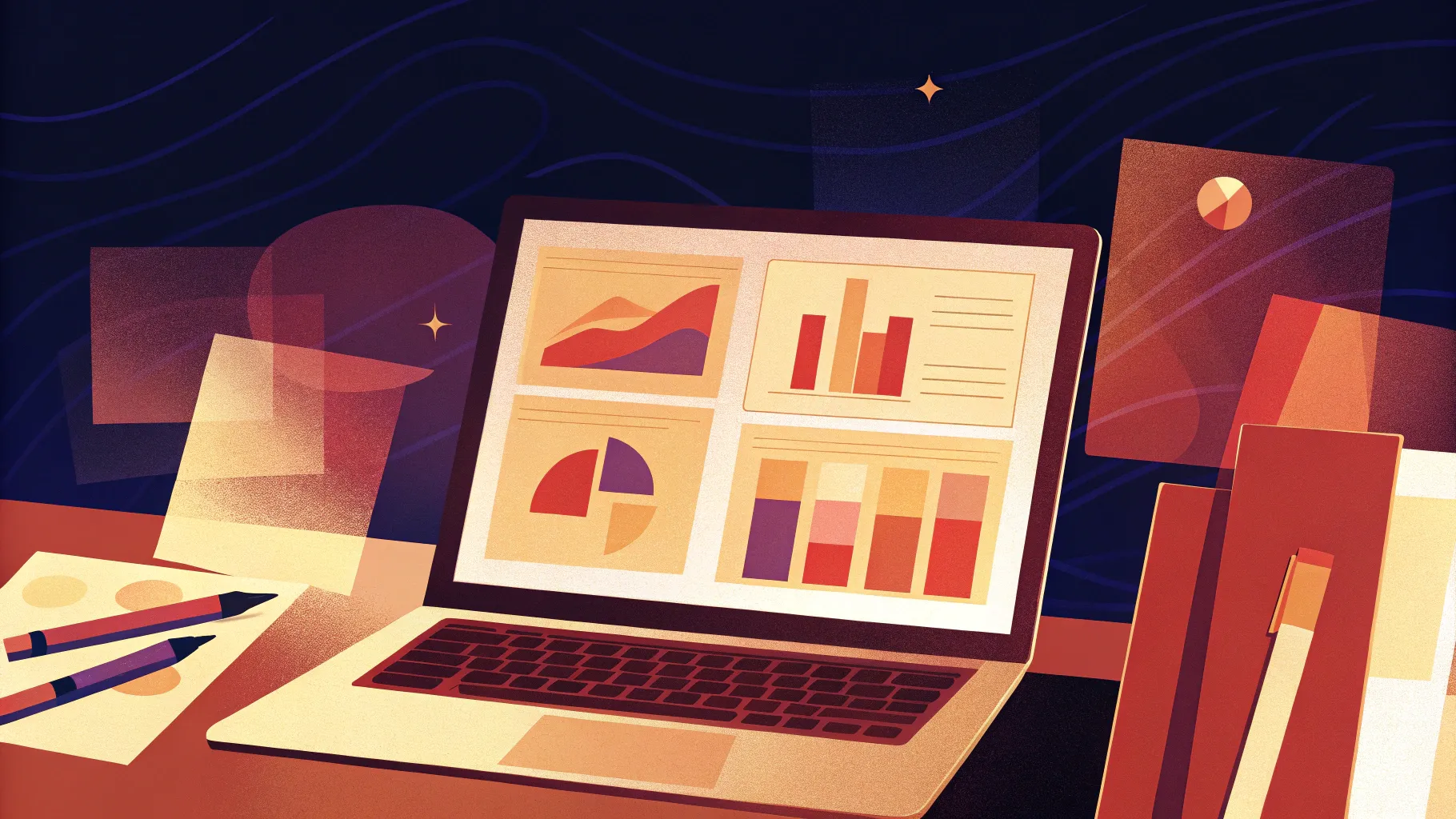
If you’re looking to boost your PowerPoint skills and create stunning presentations that captivate your audience, you’ve come to the right place. From creative effects like glassmorphism to advanced animation techniques and smart slide organization, this comprehensive guide covers 20 powerful tips and tricks that will take your PowerPoint game to the next level.
Whether you’re a beginner or have been using PowerPoint for years, these tips will help you work faster, design smarter, and impress your colleagues with professional-quality slides. Plus, we’ll share some essential PowerPoint shortcuts to speed up your workflow and make editing a breeze.
Table of Contents
- 1. Glassmorphic Effect: Create Frosty Transparent Shapes
- 2. Insert Photos and Videos into Any Custom Shape
- 3. Use Slide Grids for Perfect Alignment
- 4. Duotone Effect: Stylize Photos with Two Colors
- 5. Fine-Tune Text and Line Spacing
- 6. Convert Text to Vector Shapes for Creative Effects
- 7. Add Colorful Shadows for Visual Pop
- 8. Leverage Slide Master for Global Changes
- 9. Create Gradient Text for Modern Titles
- 10. Design Modern Gradient-Filled Charts
- 11. Use Slide Master to Apply Repeated Animations
- 12. Extend Animation Duration Beyond Limits
- 13. Customize Animation Rotation Centers
- 14. Combine GIFs and PowerPoint Animations
- 15. Loop Multiple Animations with Bookmark Triggers
- 16. Fix and Optimize Morph Transitions
- 17. Animate Photo Crop with Morph Transition
- 18. Create Auto-Updating Donut Charts
- 19. Divide Pie or Donut Charts into Equal Parts
- 20. Essential PowerPoint Shortcuts to Save Time
1. Glassmorphic Effect: Create Frosty Transparent Shapes
The glassmorphic effect is a trendy, modern design style that mimics frosted glass by combining transparency and blur. You can easily create this effect on any shape in PowerPoint to add an elegant touch to your slides.
How to create the glassmorphic effect:
- Place a photo or background image on your slide.
- Insert a shape where you want the glass effect, such as a rounded rectangle.
- Move the photo slightly aside so you can see the background behind the shape.
- Select the photo, go to Format Picture > Artistic Effects, and apply the Blur effect with the maximum radius (100).
- Right-click the blurred photo and copy it.
- Reset the photo to its original state.
- Change the slide background fill from solid color to picture fill and paste the copied blurred photo from the clipboard.
- Position the blurred background photo behind the shape.
- Select the shape and set its fill to Slide Background Fill. This makes the shape take the blurred photo as its fill, creating a glassmorphic effect.
- For added realism, apply a white inside shadow to the shape to simulate frostiness.
With this technique, you can quickly add stylish, frosted glass overlays to any shape, improving the visual hierarchy and sophistication of your slides.
2. Insert Photos and Videos into Any Custom Shape
PowerPoint allows you to insert images and videos into basic shapes like circles or squares, but what if you want to use more complex or custom shapes? This tip shows how to mask photos or videos inside any shape you create.
Steps to place photos or videos into custom shapes:
- Create a custom vector shape using tools like the Curve Tool or combine multiple shapes with Merge Shapes.
- For example, draw circles and rectangles, then use Shape Format > Merge Shapes > Subtract to create semicircles.
- Combine all shapes with Merge Shapes > Union to form a single custom shape.
- Insert a photo or video onto the slide and resize it to cover the entire custom shape.
- Send the photo/video to the back.
- Select the photo/video, hold Shift, then select the custom shape.
- Use Merge Shapes > Intersect to crop the media inside the custom shape.
This method works for videos too, allowing you to maintain creative control over how your multimedia fits into your slide design. Adding a gradient outline can help videos stand out on darker backgrounds.
Bonus: Create Custom Picture Placeholders for Templates
If you’re designing templates for others, create custom picture placeholders in the Slide Master:
- Combine your custom shapes into one unified shape.
- In Slide Master view, insert a Picture Placeholder covering the shape.
- Send the placeholder behind the shape.
- Select both the placeholder and shape and use Merge Shapes > Intersect.
- Exit Slide Master and apply this layout to slides.
- Users can click the placeholder icon to insert images quickly into the custom shape.
3. Use Slide Grids for Perfect Alignment
Proper alignment is critical to creating polished presentations. Using slide grids helps you position elements precisely, ensuring everything looks balanced and cohesive.
Here’s how slide grids improve alignment:
- Without grids, elements may float unevenly, making the slide look cluttered or unprofessional.
- With grids, you can space elements evenly and maintain equal margins, creating a clean, organized layout.
How to create your own slide grid:
- Decide on the number of columns and rows for your grid (e.g., 12 columns by 8 rows).
- Insert rectangles for columns, ensuring they cover the slide from top to bottom.
- Group all columns together and stretch them to fit the slide width evenly.
- Repeat the process for rows, inserting horizontal rectangles and grouping them.
- Select both groups and group them into one master grid.
- Adjust the fill and transparency so the grid lines don’t overpower your content.
- Use the selection pane to toggle the grid visibility as needed.
Using this grid as a guide while placing text, images, and shapes will improve your slide’s visual harmony and professionalism.
4. Duotone Effect: Stylize Photos with Two Colors
Duotone is a design technique that recolors photos using two distinct colors, creating visually striking images that fit your presentation’s color scheme.
Since PowerPoint lacks a built-in duotone effect, you can use free online tools like duotone.shapefactory.co to generate duotone images:
- Choose two colors—ideally one bright and one dark to maintain contrast.
- Upload your photo or pick from the site’s library.
- Download the duotone image and insert it into PowerPoint.
Bonus Tip: Create Step-by-Step Guides with Scribe
If your colleagues want to replicate this effect, use the free Chrome extension Scribe to record and generate a step-by-step guide automatically:
- Install and pin the Scribe extension.
- Start recording and perform the duotone creation steps on the website.
- Stop recording and edit the generated guide as needed.
- Share the guide link with anyone who wants to learn the process.
This tool saves time and helps spread your PowerPoint design knowledge efficiently.
5. Fine-Tune Text and Line Spacing
Adjusting text spacing can dramatically improve readability and the overall look of your slides. PowerPoint offers presets, but you can customize spacing for more precise control.
Letter spacing tips:
- Use the Character Spacing dropdown to select presets like Very Loose or Expanded for more spacing.
- If presets aren’t enough, use More Spacing to enter exact point values for letter spacing.
- Expand spacing for titles or creative designs; tighten spacing for body text to improve readability.
Line spacing tips:
- Adjust line spacing in the Paragraph settings to avoid overlapping text.
- Use options like Multiple and set values (e.g., 0.8) for balanced spacing between lines.
- Preview how spacing affects your text and tweak until it looks natural and readable.
Mastering these spacing controls will make your text look clean and professional.
6. Convert Text to Vector Shapes for Creative Effects
PowerPoint allows you to convert text into vector shapes to create custom cutouts or combine text with other shapes for unique designs.
How to convert and manipulate text as vector shapes:
- Type your text in an editable text box using your preferred font (e.g., Orbit).
- Create a shape to use as a cutter (e.g., freeform shape).
- Select the text box and the shape, then use Merge Shapes (e.g., Subtract) to cut the text.
- To convert text without cutting, duplicate the text box, align both copies, and use Merge Shapes > Union.
- Use this method to create split text effects by intersecting with shapes and placing parts separately.
This technique expands your creative possibilities with text beyond simple fonts.
7. Add Colorful Shadows for Visual Pop
By default, PowerPoint applies black shadows, but you can customize shadow colors to add subtle highlights and dimension to your slide elements.
How to apply colorful shadows:
- Select the shape or object behind your element.
- Go to shadow options and choose an outer shadow preset.
- Change the shadow color to a soft, complementary color instead of black.
- Adjust blur (e.g., 75 points) to soften the shadow.
- Modify distance and transparency to control shadow intensity and positioning.
Colorful shadows can make charts, buttons, and other elements stand out with a gentle glow, enhancing your slide’s visual appeal.
8. Leverage Slide Master for Global Changes
The Slide Master is a powerful feature that lets you make universal changes to your presentation, saving time and ensuring consistency.
Benefits and tips for using Slide Master:
- Insert logos or watermarks once to have them appear on all slides.
- Customize slide numbers’ appearance and position globally.
- Access Slide Master via View > Slide Master or by holding Shift and clicking the slide master icon.
- Use Change Shape options to update placeholders (e.g., turn slide number border from square to circle).
- Modify layouts to create reusable slide designs with consistent elements and styles.
Mastering Slide Master makes managing large presentations easier and more efficient.
9. Create Gradient Text for Modern Titles
Gradient text adds a contemporary, eye-catching look to your slide titles and headings.
How to apply gradient text:
- Select your text box or highlight the text.
- Go to Text Fill Options and select Gradient Fill.
- Add multiple color stops to create smooth color transitions.
- Play with transparency to create effects like fading or glowing text.
- For extra pop, fill one word with white and add a white shadow for glow.
Gradient text helps emphasize key messages and enhances slide aesthetics.
10. Design Modern Gradient-Filled Charts
Make your data stand out by applying gradient fills to charts, especially area charts.
Steps to create gradient charts:
- Insert an Area Chart and resize as needed.
- Remove unnecessary chart elements like titles, axis labels, and gridlines for a clean look.
- Edit the chart data, using formulas like
=RANDBETWEEN(1,100)to generate random data. - Apply gradient fills with one color fully opaque and another transparent for smooth fades.
- Add a gradient outline to the chart line with similar opacity settings.
These modern charts are visually appealing and easy to update with new data.
11. Use Slide Master to Apply Repeated Animations
Did you know you can add animations not only in normal slide view but also in Slide Master? This allows you to create animations that appear and repeat across multiple slides.
How to use Slide Master animations:
- Open Slide Master view via View > Slide Master.
- Add animations to objects here; these will appear on all slides using that layout.
- You get a secondary animation timeline separate from normal slide animations.
- Example: a subtle playback animation at the bottom of slides.
- Duplicate slide layouts, modify animations for different effects (e.g., animated fox moving across slides).
- Apply these layouts to slides to replicate animations consistently.
Slide Master animations save time and maintain consistency for repeated elements.
12. Extend Animation Duration Beyond Limits
PowerPoint limits animation duration input to 59 seconds by default, but you can extend animations to last longer, such as for timers or slow effects.
How to extend animation time:
- Apply your animation (e.g., Wheel) to the object.
- Double-click the animation in the Animation Pane to open Timing settings.
- Enter your desired duration (e.g., 120 seconds) directly in the Duration field.
- Click OK; the duration will show as “Auto” but reflect your input.
- Play your animation to confirm it runs for the extended time.
This is perfect for creating countdown timers or slow transitions.
13. Customize Animation Rotation Centers
By default, objects rotate around their geometric center, but sometimes you want them to rotate around a different point for realistic animation effects.
How to create a custom rotation center:
- Identify the desired rotation point (e.g., shoulder for an arm).
- Insert a large shape (e.g., a big circle) aligned so the desired point is at the center.
- Group this large shape with your object.
- Remove fill from the large shape to make it invisible.
- Now, when rotating the group, the object rotates around the new center.
This technique is especially useful for complex animations like characters or mechanical parts.
14. Combine GIFs and PowerPoint Animations
Some animations are difficult to create purely with PowerPoint’s tools. Combining GIF animations with PowerPoint animations allows for complex effects.
How to combine PowerPoint animations and GIFs:
- Find or create a GIF with the desired animation (e.g., a waving robot).
- Insert the GIF onto your slide.
- Add PowerPoint animations like motion paths to the GIF for additional movement.
- Use the animation painter to duplicate animations efficiently.
- Adjust timing and delays to synchronize movements.
- Export slides as animated GIFs if needed for sharing.
This method balances ease of use with powerful visual effects.
15. Loop Multiple Animations with Bookmark Triggers
Bookmark triggers are a powerful way to loop multiple animations in sequence, even with delays, without them overlapping incorrectly.
How to use bookmark triggers:
- Identify when all animations in your sequence end.
- Insert an audio clip slightly longer than the total animation time (mute the audio if desired).
- Set the audio to play automatically and loop until stopped.
- Add a bookmark at the start time (e.g., 0 seconds) in the audio clip.
- Select all animations to loop, go to Animations > Trigger, and choose the bookmark you created.
- Now, animations trigger each time the audio reaches the bookmark, creating a seamless loop.
This technique ensures your animations play in the correct order repeatedly without manual timing.
16. Fix and Optimize Morph Transitions
The Morph transition creates smooth movement between slides but sometimes doesn’t work perfectly, especially with images.
How to improve Morph transitions:
- Open the Selection Pane (Arrange > Selection Pane).
- Rename corresponding objects on both slides with the exact same name, starting with double exclamation marks (e.g.,
!!phone). - This tells PowerPoint to link these objects for morphing.
- Test the transition in slideshow mode to confirm smooth morphing.
Proper naming is key for consistent morph effects.
17. Animate Photo Crop with Morph Transition
You can combine the Morph transition with the Crop tool to create dynamic zoom and pan animations.
Steps to animate crop:
- Set the transition to Morph.
- Duplicate your slide.
- Move the cropped photo to a new position on the duplicate slide.
- On the duplicate slide, use the Crop tool to resize the photo within the crop frame.
- Play the Morph transition to see the photo smoothly move and zoom.
This is a simple way to add professional motion effects to your images.
18. Create Auto-Updating Donut Charts
Donut charts can be made dynamic and easy to update using formulas in the data table.
How to create auto-updating donut charts:
- Insert a donut chart.
- Use only two rows: one for the visible part, one for the invisible part.
- Name the rows (e.g., Visible Part, Invisible Part).
- For the invisible part, enter the formula:
=100 - [Visible Part]. - Update the visible part value to automatically adjust the invisible part.
- Style your chart with colorful shadows or effects to enhance appearance.
This method makes donut charts simple to maintain and visually appealing.
19. Divide Pie or Donut Charts into Equal Parts
Dividing donut or pie charts into equal sections is useful for UI design and infographics.
How to divide charts into equal parts:
- Insert a donut chart.
- Adjust the data table to have equal values for each desired segment (e.g., six rows with value 10 each).
- Remove unnecessary elements like titles and legends for a clean look.
- Adjust hole size to refine chart appearance.
- To edit individual parts, copy the chart, use Paste Special > SVG, then convert to shape.
- Ungroup and manipulate individual segments for custom effects.
Optional: Add Gaps Between Parts
- Insert a donut shape.
- Create thin rectangles and position them vertically, horizontally, and diagonally over the donut.
- Union all rectangles into one shape.
- Select the donut, hold Shift, select rectangles, and subtract.
- Insert a square behind, fragment shapes, and delete the square to separate parts with gaps.
This approach gives you full control over donut chart design and customization.
20. Essential PowerPoint Shortcuts to Save Time
Learning and using PowerPoint shortcuts is one of the best ways to work faster and more efficiently. Here are some of the creator’s favorite shortcuts:
| Shortcut | Function | Usage Tips |
|---|---|---|
| Ctrl + A | Select All Elements on Slide | Select everything, then hold Shift to deselect specific items |
| Ctrl + G | Group Selected Elements | Group shapes for easier movement, animation, and formatting |
| Ctrl + C / Ctrl + V | Copy / Paste | Hold Ctrl and drag to quickly copy shapes |
| Ctrl + Shift + Drag | Copy in a Straight Line | Hold Ctrl + Shift while dragging to copy shapes straight |
| Ctrl + Shift + Resize | Resize From Center | Hold Ctrl + Shift while resizing to keep proportions centered |
| Ctrl + Shift + C / Ctrl + Shift + V | Copy / Paste Formatting | Copy style from one shape and apply to another to save time |
| Ctrl + Shift + . (Period) | Increase Font Size | Quickly enlarge text boxes with this shortcut |
Integrating these shortcuts into your workflow will help you design and edit slides much faster.
Conclusion
Mastering PowerPoint isn’t just about knowing where buttons are—it’s about leveraging smart techniques and shortcuts to create professional, engaging, and visually stunning presentations with ease.
From the elegant glassmorphic effect and creative vector text designs to advanced animation methods like bookmark triggers and Slide Master animations, these 20 tips equip you with everything you need to impress your audience and work efficiently.
Remember, practicing these tips and incorporating PowerPoint shortcuts will save you time and elevate the quality of your presentations dramatically.
Feel free to download tutorial slides and experiment with these techniques to solidify your skills. Happy presenting!
Frequently Asked Questions (FAQ)
What is the glassmorphic effect in PowerPoint?
The glassmorphic effect simulates frosted glass by filling shapes with a blurred, semi-transparent background image and adding subtle shadows, creating a modern, elegant look.
Can I insert videos into custom shapes in PowerPoint?
Yes, by resizing the video to cover the shape, sending it to the back, selecting both the video and the custom shape, and using the Merge Shapes > Intersect function, you can mask videos inside any shape.
How do I create a slide grid for alignment?
Create a grid by inserting equal-sized rectangles for columns and rows, grouping them, adjusting transparency, and using the grid as a visual guide to align slide elements precisely.
How can I create a duotone photo effect?
Use a free online tool like duotone.shapefactory.co to recolor photos with two chosen colors and download the result for use in PowerPoint.
What are bookmark triggers in PowerPoint animations?
Bookmark triggers use audio bookmarks to control when animations play, enabling looping sequences and precise timing, even with delayed animations.
How do I fix morph transitions that don’t work smoothly?
Rename objects on both slides with identical names starting with double exclamation marks (e.g., !!object) in the Selection Pane to help PowerPoint recognize matching elements and morph them properly.
What are some useful PowerPoint shortcuts to know?
Essential shortcuts include Ctrl + A (select all), Ctrl + G (group), Ctrl + Shift + C and Ctrl + Shift + V (copy/paste formatting), and resizing or copying shapes with Ctrl and Shift modifiers.








