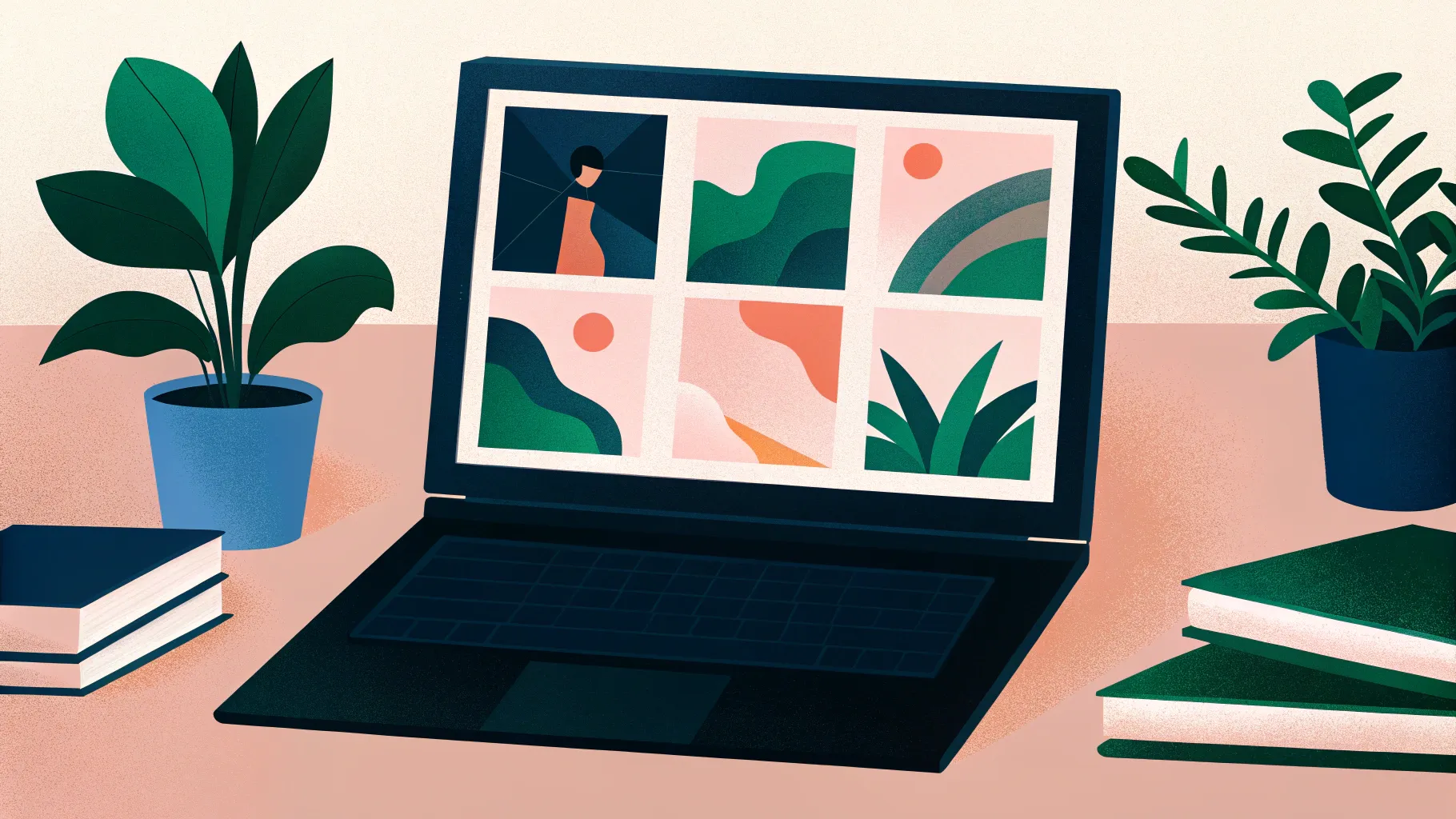
PowerPoint slides are a cornerstone of professional presentations, but often the challenge lies in making simple content—like core values—look visually appealing and engaging. If you’ve ever struggled with turning a plain, text-heavy slide into something that truly resonates, you’re not alone. Fortunately, with a few smart design tweaks and PowerPoint techniques, you can create slides that are both visually stunning and easy to understand.
In this comprehensive guide, I’ll walk you through the process of converting a basic core values slide into a modern, innovative design that stands out. We’ll cover everything from shape selection and icon insertion to color choices and layout alignment. Whether you’re a beginner or looking to sharpen your PowerPoint design skills, this tutorial will provide you with actionable insights and step-by-step instructions to elevate your slides.
Let’s dive into how you can transform your PowerPoint slides into powerful communication tools that highlight your organization’s core values in style.
Table of Contents
- Why Upgrade Your Core Values Slides?
- Getting Started: Setting Up Your Slide
- Creating Shapes and Adding Icons
- Adding Text and Formatting for Clarity
- Duplicating and Arranging Elements Consistently
- Choosing and Customizing Colors
- Changing Icons to Match Core Values
- Adding a Frame for a Modern Look
- Final Touches and Pro Tips
- Frequently Asked Questions
- Conclusion
Why Upgrade Your Core Values Slides?
Core values slides are often overlooked in presentations, resulting in slides that are text-heavy, dull, and uninspiring. This can make it difficult for your audience to connect with the message or remember the values you want to emphasize.
By upgrading your core values slides, you can:
- Enhance visual appeal: Use shapes, colors, and icons to make slides more attractive and engaging.
- Improve readability: Reduce text length and use clear fonts to make information easier to digest.
- Increase impact: Visually representing values helps your audience remember and relate to them better.
- Maintain consistency: Using a structured layout ensures your presentation looks professional.
Let’s explore how to achieve this transformation step-by-step.
Getting Started: Setting Up Your Slide
Begin by adding a new slide to your PowerPoint presentation. The goal here is to create a clean slate where you can build your design from the ground up.
- Open PowerPoint and add a new blank slide.
- Navigate to the Insert tab on the ribbon.
- Select Shapes and choose the Oval shape from the basic shapes section.
- Click on the slide to insert the oval shape.
- Go to the Shape Format tab and set both the height and width of the oval to 1.3 inches for a perfect circle.
- Remove the shape outline by selecting No Outline.
- Choose a fill color for your oval. For example, a modern purple tone works well as a base color.
This oval shape will serve as the background container for each core value icon and text.
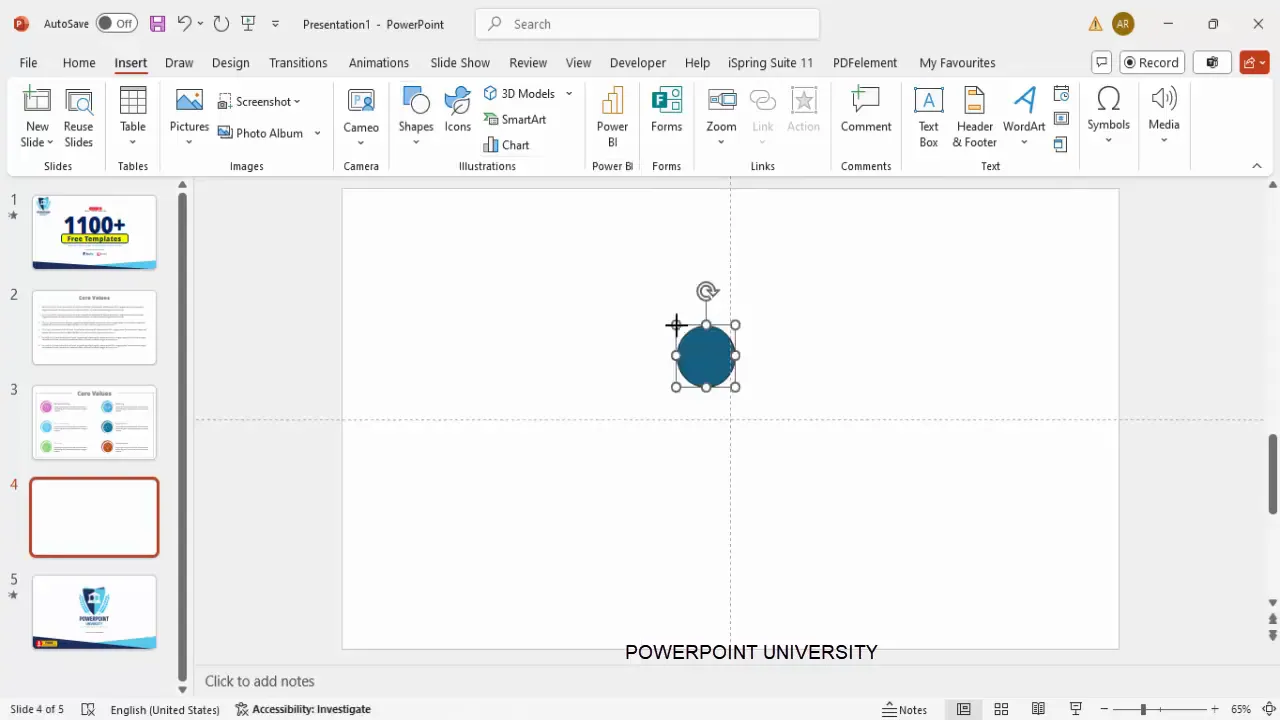
Creating Shapes and Adding Icons
To add depth and visual interest, overlay a smaller oval on top of the first one and then insert an icon that represents each core value.
- Duplicate the first oval shape by pressing Ctrl + D.
- Resize the duplicated oval to 1.1 inches for both height and width.
- Set the shape outline of this smaller oval to White and remove the fill color (set to No Fill).
- Align the smaller oval perfectly in the center of the larger oval using Align Center and Align Middle options under the Graphic Format tab.
- Insert an icon by going to Insert > Icons. Choose an icon that visually represents the core value you want to display—such as a shield for responsibility or a handshake for caring.
- Set the height and width of the icon to 0.7 inches and fill it with white color to maintain contrast.
- Align the icon to the center of the two ovals.
Group the two ovals together (but not the icon) to keep your design organized and easy to move.
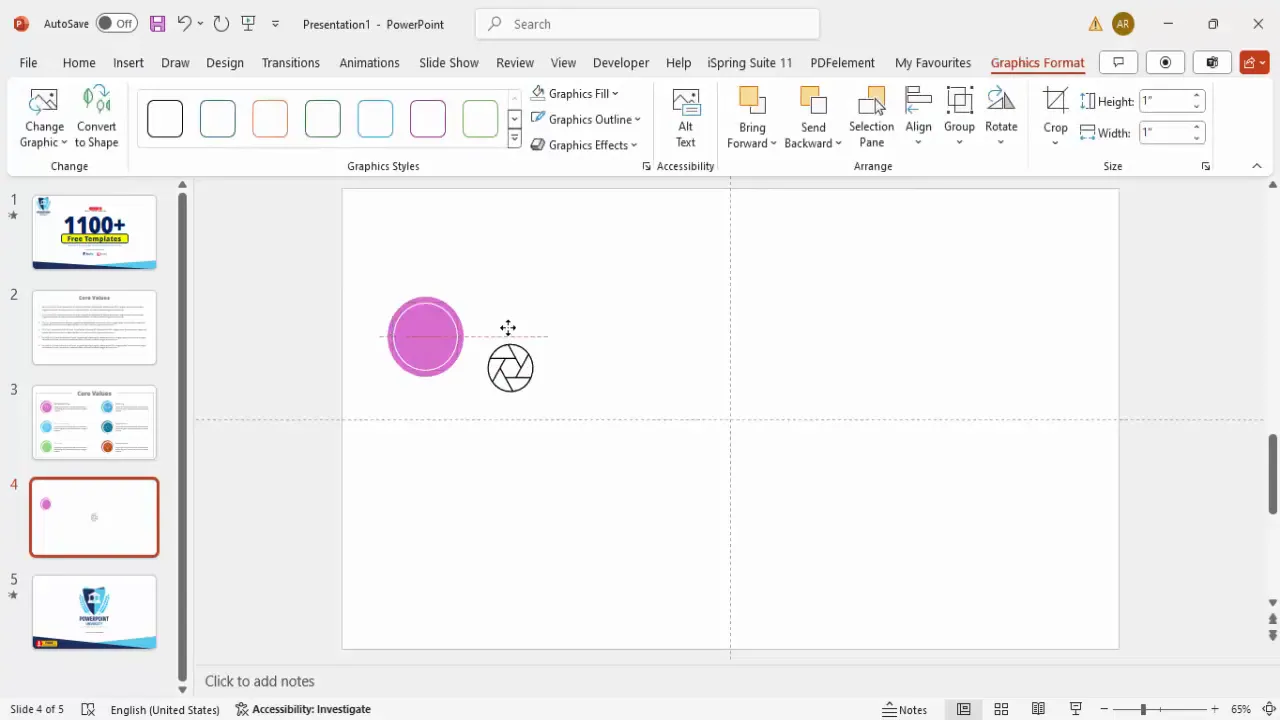
Adding Text and Formatting for Clarity
Text is critical for conveying the core values clearly. Here’s how to add headings and descriptive text effectively:
- Insert a text box near your icon and type the core value name (e.g., “Responsible”).
- Use a clean, modern font such as Open Sans Semi Bold for your headings.
- Set the font size to around 22 pt for visibility.
- Match the text color to the fill color of the corresponding oval to create visual harmony.
- Insert another text box beneath the heading for a short description or explanation.
- Use a smaller font size like 14 pt and choose a neutral gray color to keep the focus on the heading and icon.
- Limit the description to a few concise lines to avoid clutter.
Proper alignment and spacing between the icon and text boxes ensure that the slide looks clean and professional.
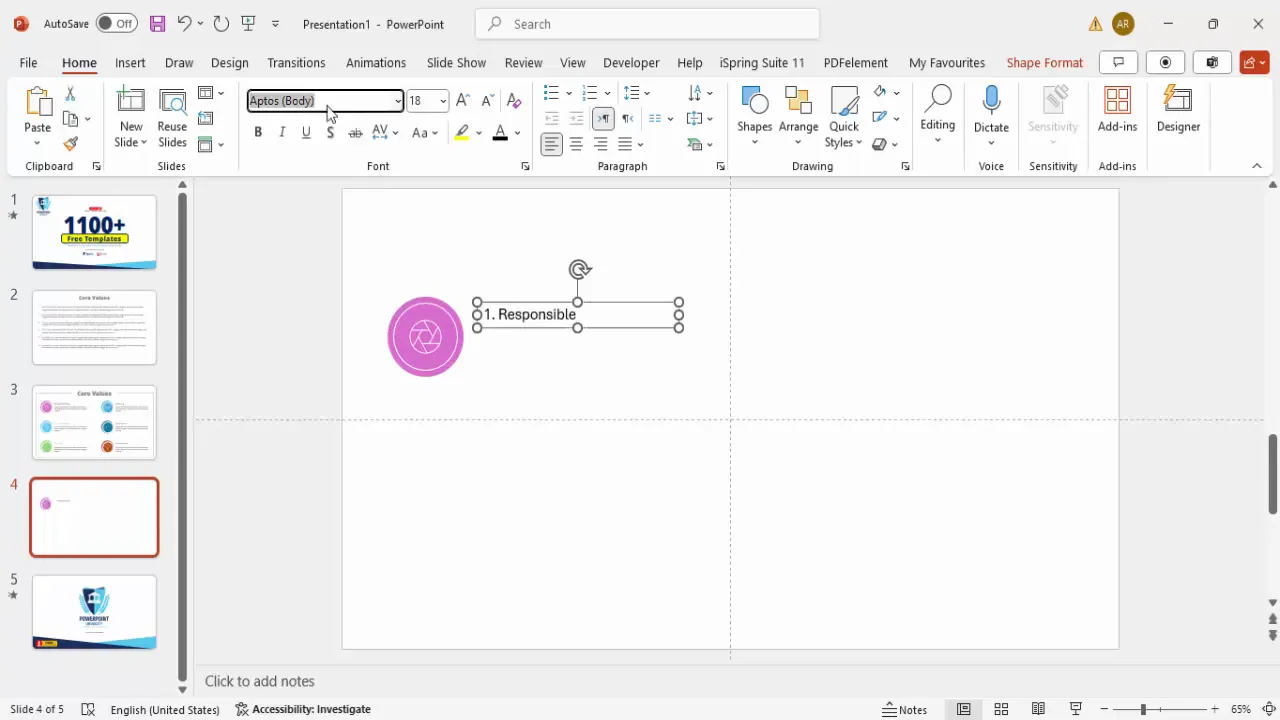
Duplicating and Arranging Elements Consistently
To maintain a consistent look, duplicate the entire core value block (ovals, icon, and text boxes) for each value you want to display.
- Select all elements of the first core value block.
- Hold Ctrl + Shift and drag the block downward to create a vertical stack of core values.
- Repeat this until you have all six core values represented.
- Select the entire vertical stack, then hold Ctrl + Shift and drag to the right to create a second column for balanced layout.
- Adjust spacing to ensure even distribution across the slide.
- Insert a heading text box at the top center of the slide with the title “Core Values.”
- Use a bold font such as Open Sans Extra Bold and a neutral gray color for sophistication.
- Center-align the title for a polished look.
This duplication approach saves time and helps keep the design uniform across all values.
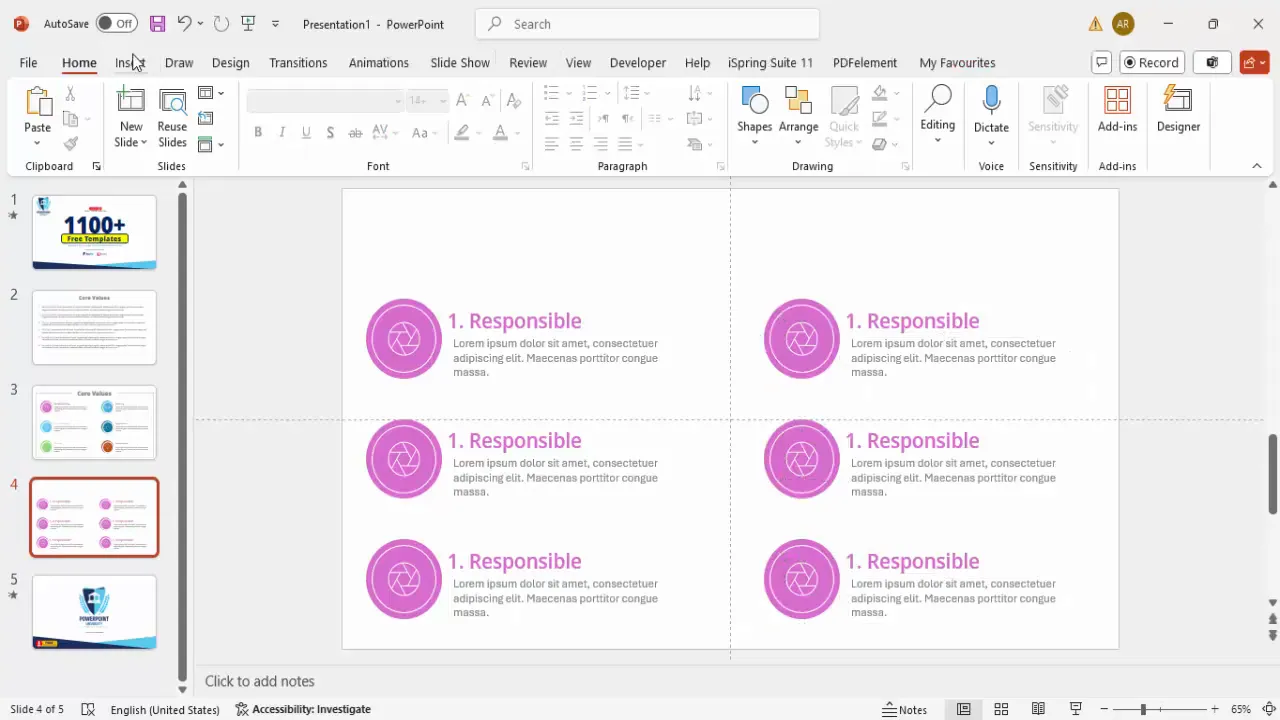
Choosing and Customizing Colors
Colors play a vital role in making your PowerPoint slides visually appealing and conveying the right mood. Here’s how to select and apply colors effectively:
- Assign a unique color to each core value’s oval background to differentiate them clearly.
- Use a color palette that complements your brand or presentation theme.
- Match the heading text color to the corresponding oval’s fill color for cohesion.
- Use neutral grays for descriptive text to keep it readable but not overpowering.
- Ensure good contrast between text/icons and background colors for accessibility.
You can experiment with various color shades like purples, blues, greens, and grays to find the combination that feels right.
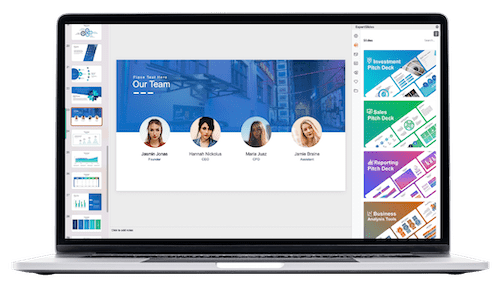
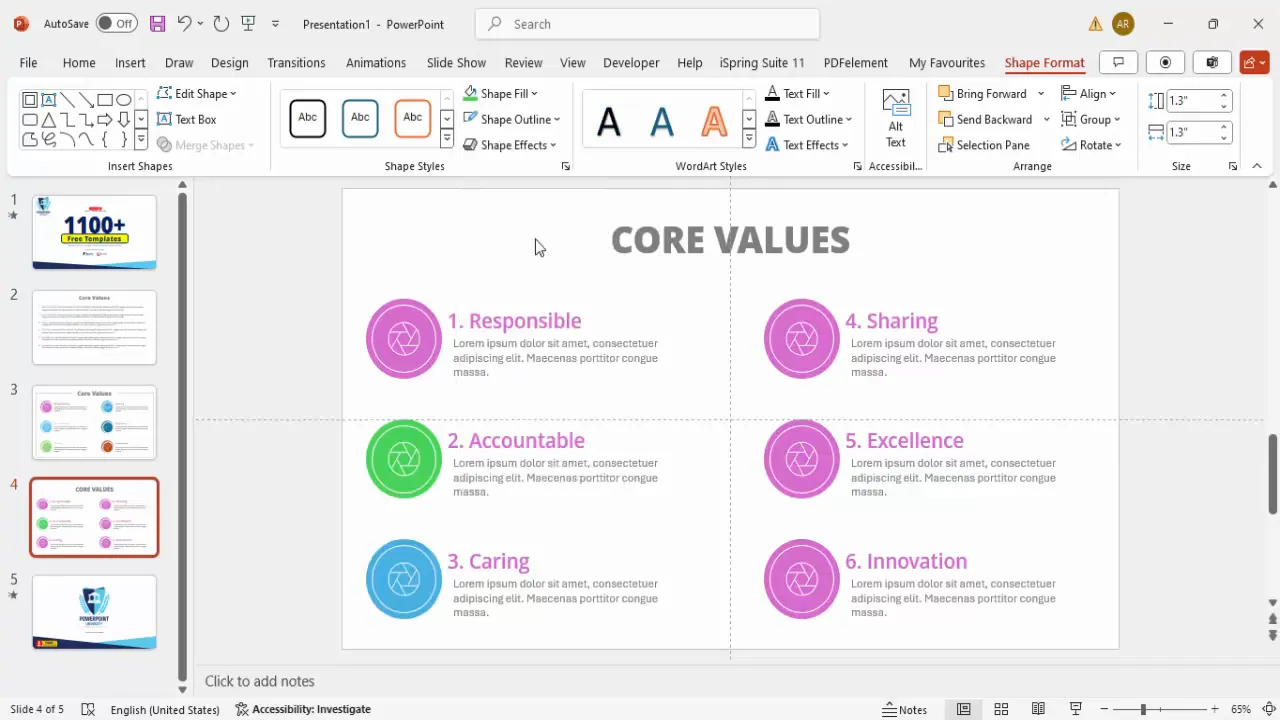
Changing Icons to Match Core Values
Icons visually represent each core value and help your audience quickly grasp the message. Here’s how to customize icons:
- Select the icon you want to change.
- Go to the Graphic Format tab and click Change Graphic > From Icons.
- Search for an icon that best represents the core value (e.g., “hand” for caring or “shield” for responsibility).
- Select the new icon and insert it to replace the existing one.
- Adjust the size and position as needed to fit perfectly within the oval shapes.
Consistently updating icons ensures that each core value is visually distinct and meaningful.
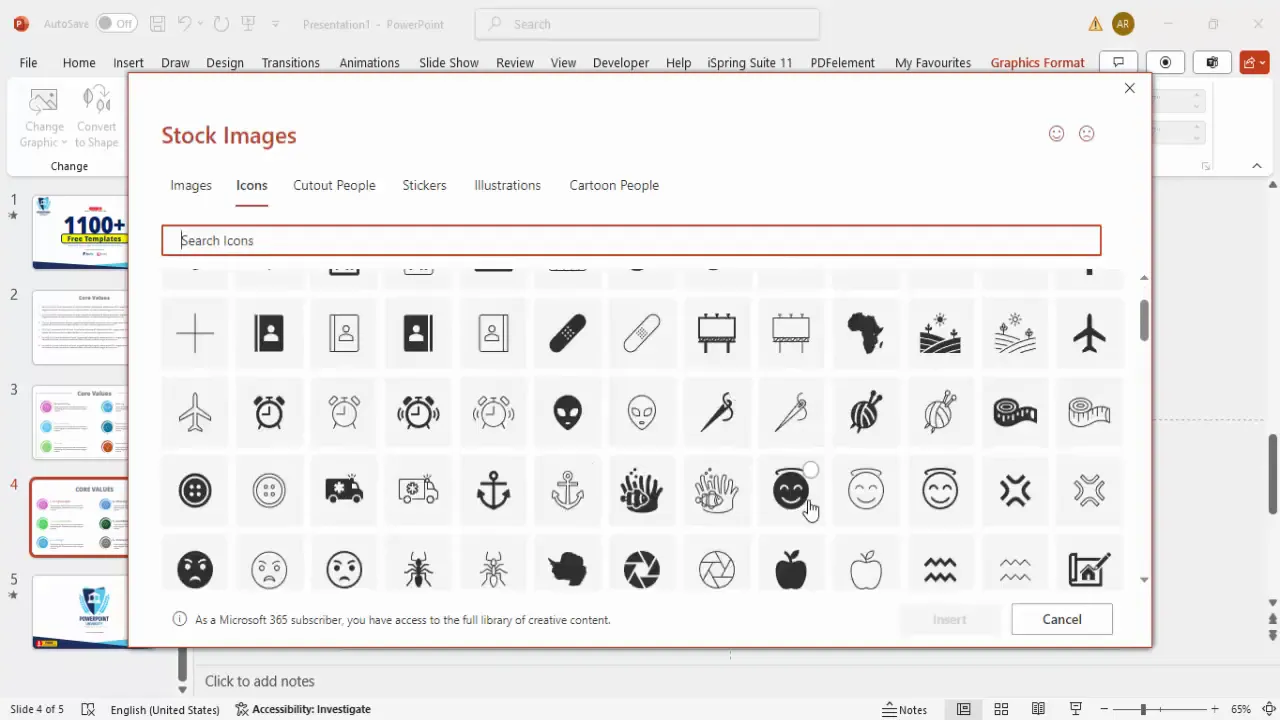
Adding a Frame for a Modern Look
To give the slide a finished, polished appearance, add a subtle frame or border around the core values section:
- Go to Insert > Shapes and select the Rectangle Frame shape.
- Draw a frame around the entire core values area.
- Adjust the thickness of the frame by dragging the orange handle to make it narrow and elegant.
- Set the shape fill to a light gray color and remove the outline.
- Send the frame to the back and bring the core values group to the front.
- Fill the core values background with white to create contrast against the frame.
This framing technique helps focus attention on the content and adds a modern touch to your presentation.
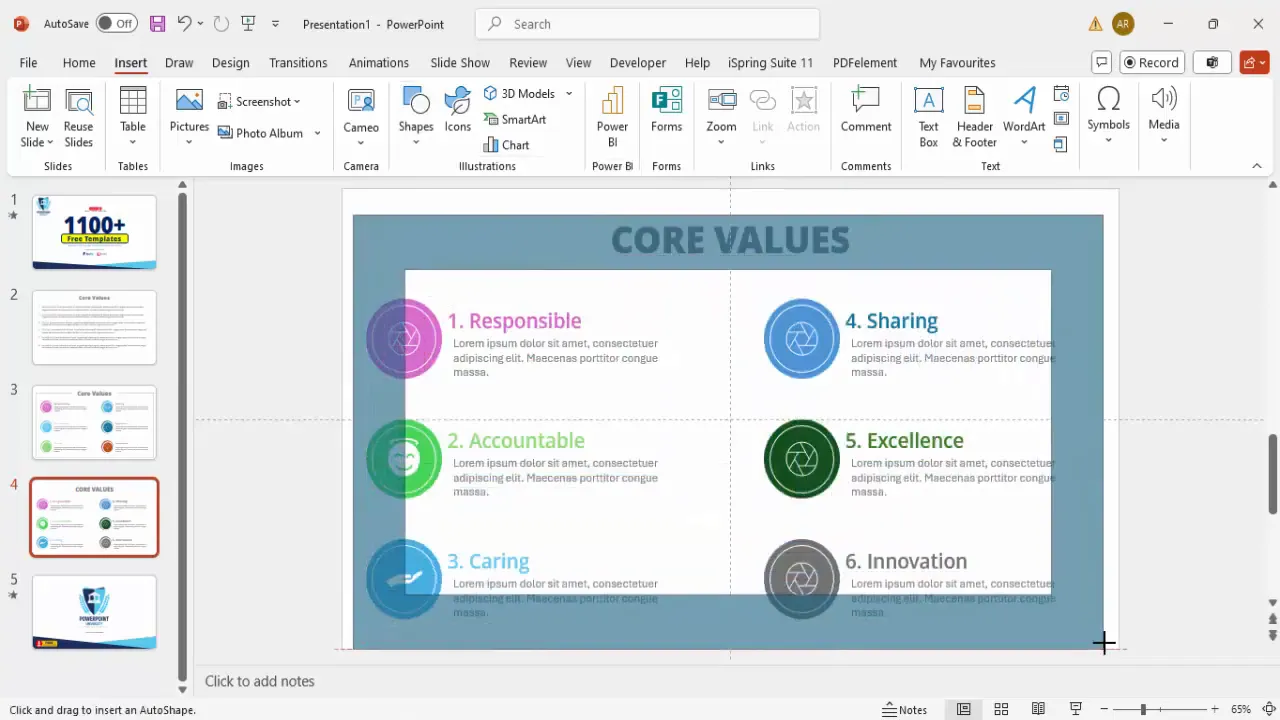
Final Touches and Pro Tips
Before wrapping up your slide design, consider these additional tips to ensure your PowerPoint slides are professional and impactful:
- Alignment matters: Use PowerPoint’s alignment tools religiously to keep everything neat and balanced.
- Limit text: Keep descriptions short and sweet; less is more in slide design.
- Consistent fonts: Stick to one or two fonts throughout your presentation for cohesion.
- Use whitespace: Don’t overcrowd the slide; give elements room to breathe.
- Test readability: Preview your slide in full screen to ensure all text and icons are clear.
- Save templates: Once you have a design you love, save it as a template for future presentations.
Following these tips will help you create PowerPoint slides that not only look great but also communicate your core values effectively.
Frequently Asked Questions
How can I make my PowerPoint slides more engaging?
Using visual elements like icons, shapes, and color coding to break up text, along with clear, concise language, helps keep your slides engaging. Additionally, consistent alignment and spacing improve readability.
What font styles work best for PowerPoint slides?
Clean, sans-serif fonts like Open Sans, Arial, or Calibri work well for presentations. Avoid overly decorative fonts that can be hard to read on screen.
How many core values should I include on one slide?
Typically, 4 to 6 core values work best on a single slide. This keeps the slide uncluttered and allows each value to have enough space to stand out.
Can I use PowerPoint’s built-in icons for my slides?
Yes, PowerPoint offers a wide range of built-in icons that you can insert and customize. These icons are a great way to visually represent concepts without needing external images.
Is it better to use light or dark colors for slide backgrounds?
Both can be effective depending on your presentation’s theme and environment. Light backgrounds with dark text are generally easier to read in bright rooms, while dark backgrounds with light text can be striking in dim settings.
Conclusion
Transforming a basic core values slide into a modern, visually appealing PowerPoint slide is easier than you might think. By carefully selecting shapes, icons, colors, and text formatting—and arranging them thoughtfully—you can create slides that not only look professional but also communicate your message powerfully.
Remember, the key to effective PowerPoint slides lies in simplicity, consistency, and clarity. Use the techniques outlined here to upgrade your core values slides and make a lasting impression on your audience.
For those looking to enhance their PowerPoint skills further, consider exploring templates and tutorials that help you master slide design and presentation delivery. A well-crafted slide deck can be a game-changer in professional settings.
Check out the full video: Core Values PowerPoint Slide







