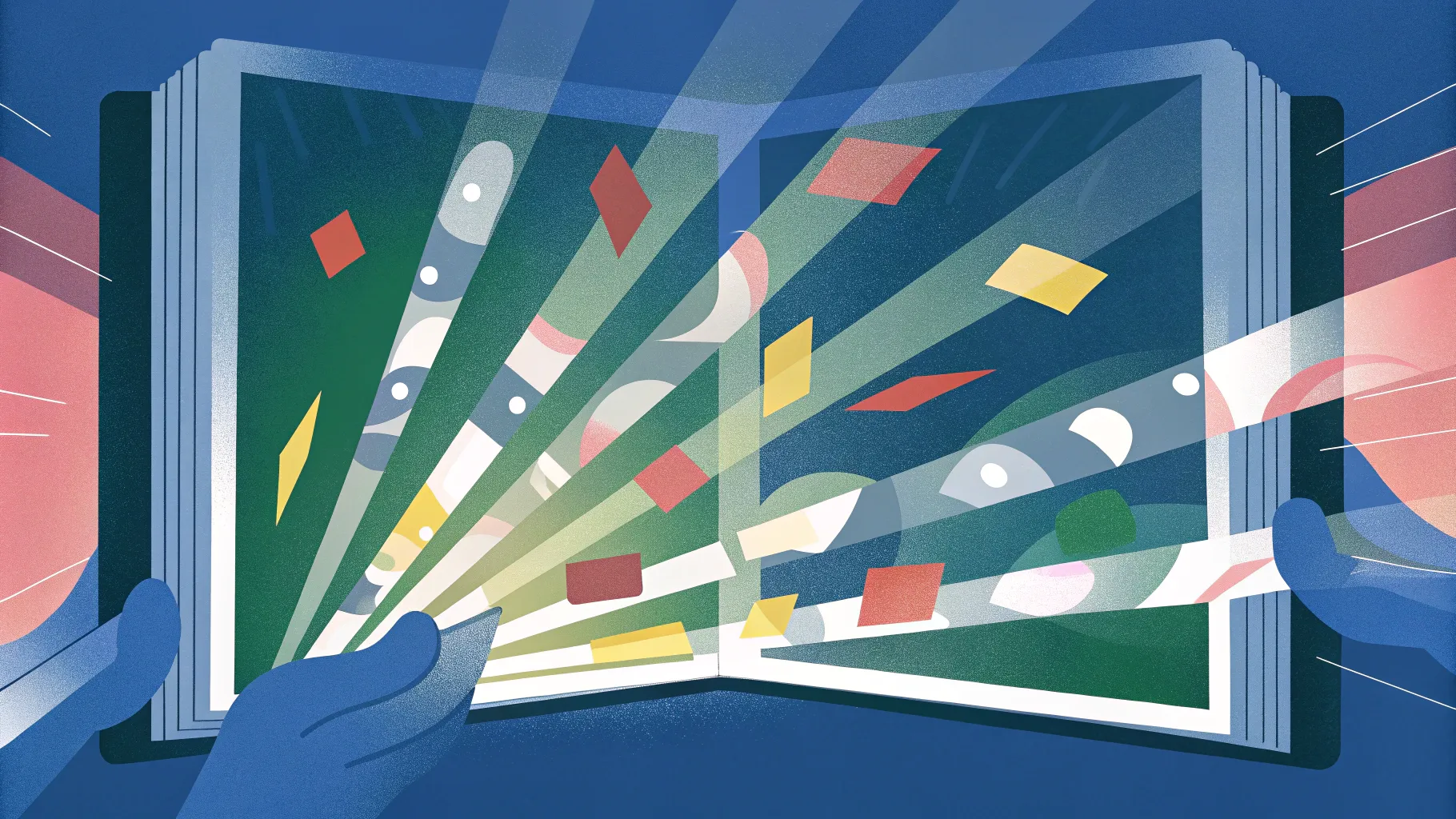
If you’ve ever found yourself stuck spending hours on dull, uninspiring slides, you’re not alone. Creating engaging presentations can be a daunting task, especially when traditional tools limit your creativity or consume too much of your valuable time. But what if you could generate dynamic presentations that not only look stunning but also captivate your audience effortlessly — all in just seconds?
Enter Prezi AI, a revolutionary AI-powered presentation tool designed to transform how you create presentations. Built on 15 years of presentation innovation, Prezi AI offers a fresh approach that breaks away from traditional slide decks. It uses a dynamic open canvas with cinematic movement and zooming effects, allowing you to create unique, visually compelling presentations from simple prompts — no templates required.
In this comprehensive guide, we’ll dive deep into how Prezi AI works, explore its standout features, and show you step-by-step how to create your own dynamic presentations quickly and easily. Whether you’re pitching a new idea, teaching a class, or sharing a business plan, this tool promises to save you time and elevate your presentation game.
Table of Contents
- Introduction to Prezi AI: The Future of Dynamic Presentations
- Getting Started: Creating Your First Presentation with Prezi AI
- Customizing Your Presentation: Colors, Designs, and Layouts
- Advanced Features: Upload PDFs, AI Text Commands, and Visual Enhancements
- Navigating the Open Canvas: Editing and Organizing Frames
- Style and Text Customization: Making Your Presentation Truly Yours
- AI-Powered Text Transformations: Simplify, Shorten, and Visualize
- Sharing and Presenting: Export, Collaborate, and Broadcast
- Frequently Asked Questions (FAQ) about Prezi AI and Dynamic Presentations
- Conclusion: Why Prezi AI Stands Out in Presentation Creation
Introduction to Prezi AI: The Future of Dynamic Presentations
Prezi AI is redefining what it means to create presentations. Unlike conventional slide tools that rely on static templates and rigid formats, Prezi AI leverages artificial intelligence to build vibrant, cinematic presentations from a simple text prompt. This means you no longer need to manually design every slide or choose from boring preset templates.
Here’s what makes Prezi AI stand out:
- Dynamic Open Canvas Layout: Instead of traditional slides, Prezi AI uses an open canvas with frames that zoom and pan, creating an engaging visual flow that holds your audience’s attention.
- AI-Driven Content Generation: Input your presentation topic, audience, tone, and design preferences, and Prezi AI generates a unique presentation outline complete with illustrations and text.
- Fast and Easy to Use: It takes just seconds to create a complete presentation, making it perfect for busy professionals and creators.
- Built on 15 Years of Innovation: Prezi’s long history in presentation software underpins the powerful features and intuitive design of Prezi AI.
Whether you’re a marketer, educator, entrepreneur, or student, Prezi AI offers a fresh way to craft visually compelling stories that resonate.
Getting Started: Creating Your First Presentation with Prezi AI
Starting with Prezi AI is straightforward. Here’s a simple walkthrough of creating a presentation from scratch:
- Go to prezi.com/oneskill. You’ll land on a clean, user-friendly interface where you can begin immediately.
- Type in your presentation title. For example, you might enter “Pitch Deck for My New Fitness App”.
- Click the Create button to proceed.
- Next, provide more details about your presentation. This includes:
- Topic description
- Target audience
- Tone of the presentation (e.g., formal, casual, persuasive)
- Preferred design style
- Click Generate, and if you haven’t signed up yet, create an account or log in using your Google account.
- Prezi AI will then start building your presentation. You’ll see an illustration preview on the left and an outline of your presentation on the right.
- After a few seconds, your dynamic presentation is ready to explore.
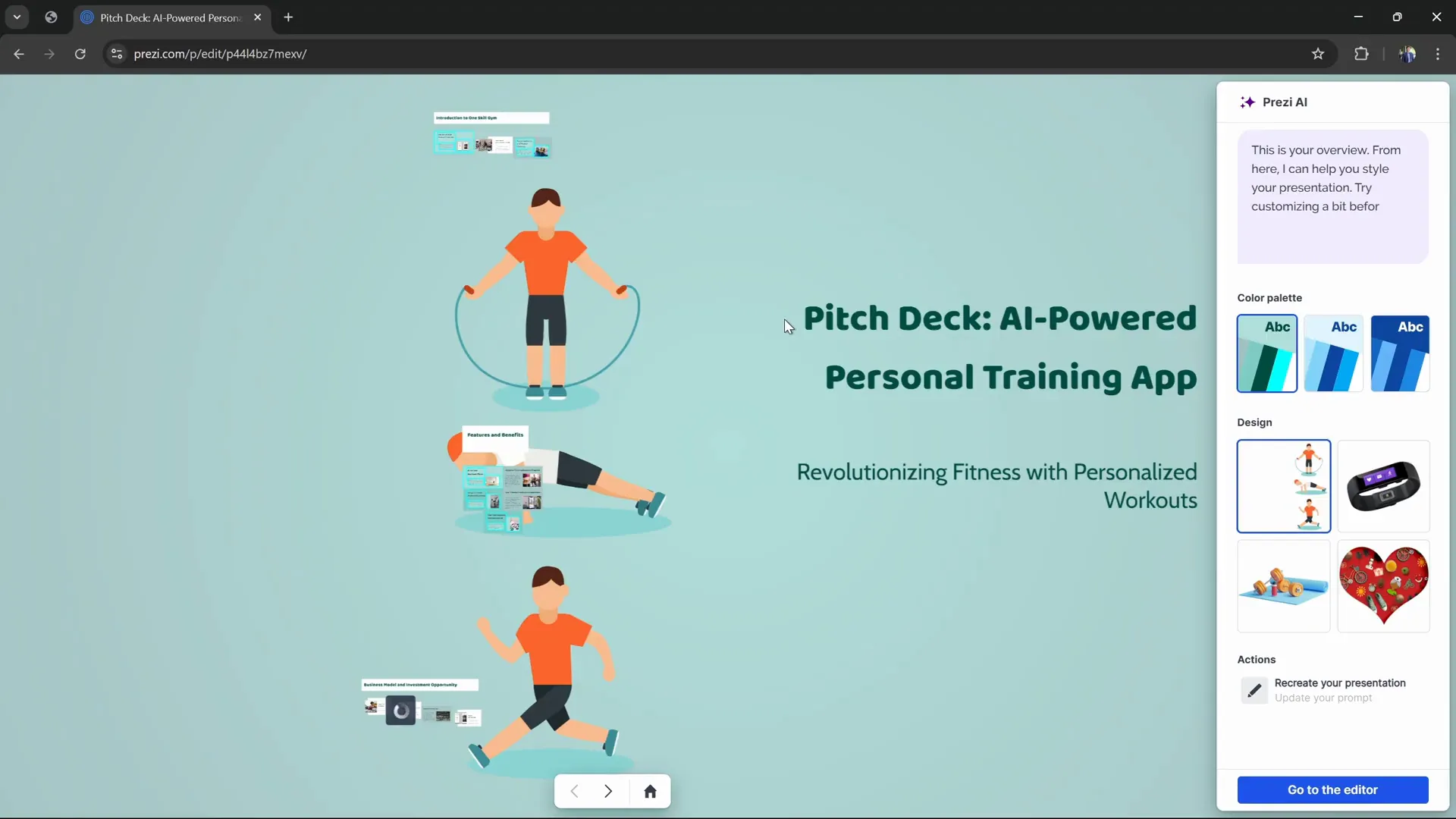
This quick start process demonstrates how Prezi AI eliminates the tedious manual work, allowing you to focus on your message instead of design mechanics.
Customizing Your Presentation: Colors, Designs, and Layouts
Once your presentation is generated, Prezi AI offers intuitive customization options to tailor the look and feel:
Color Palettes
- Click on different color palettes to instantly change the presentation’s color scheme.
- You can generate new palettes if you want more variety.
- Colors are applied globally, ensuring consistency.
Design Themes and Illustrations
- Choose from various design themes such as wristbands, dumbbells, or sporty collages that fit your presentation’s topic.
- Prezi AI smartly adapts the color palette and frame positions based on the selected illustration.
- You can generate multiple illustration options and revert to previous choices anytime.
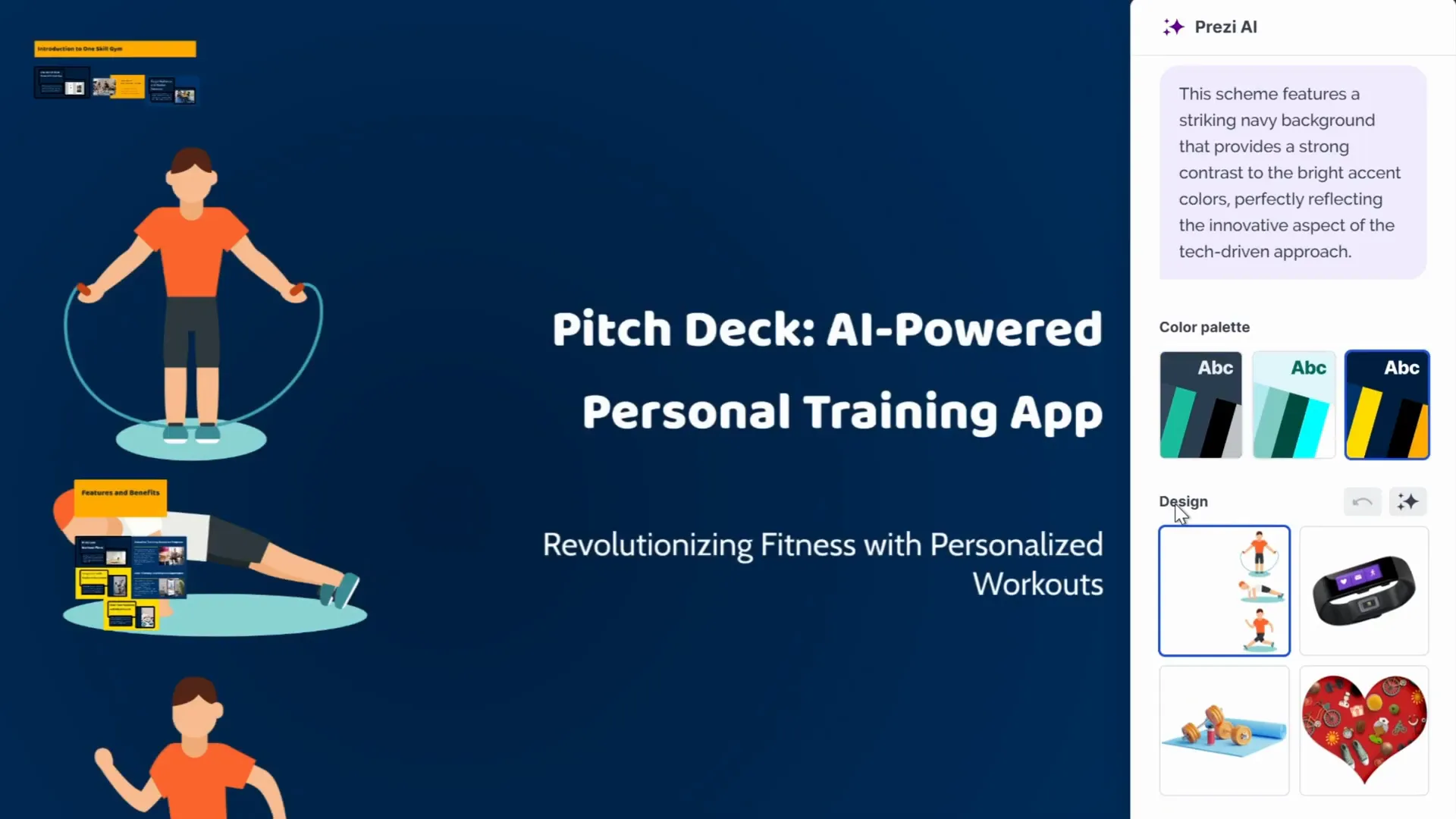
These customization tools give you creative control without overwhelming you with complex settings.
Advanced Features: Upload PDFs, AI Text Commands, and Visual Enhancements
Prezi AI also supports advanced inputs and powerful AI transformations to further enhance your presentation:
Upload a PDF Outline
If you have a detailed outline or pitch deck structure in a PDF, you can upload it to Prezi AI. The platform will:
- Extract key sections and content headings
- Create a presentation that follows your PDF’s structure
- Generate more frames and detailed slides based on the PDF content
For example, uploading a PDF with sections like Introduction, Problem, Solution, Market Opportunity, and Business Model helps Prezi AI build a comprehensive pitch deck automatically.
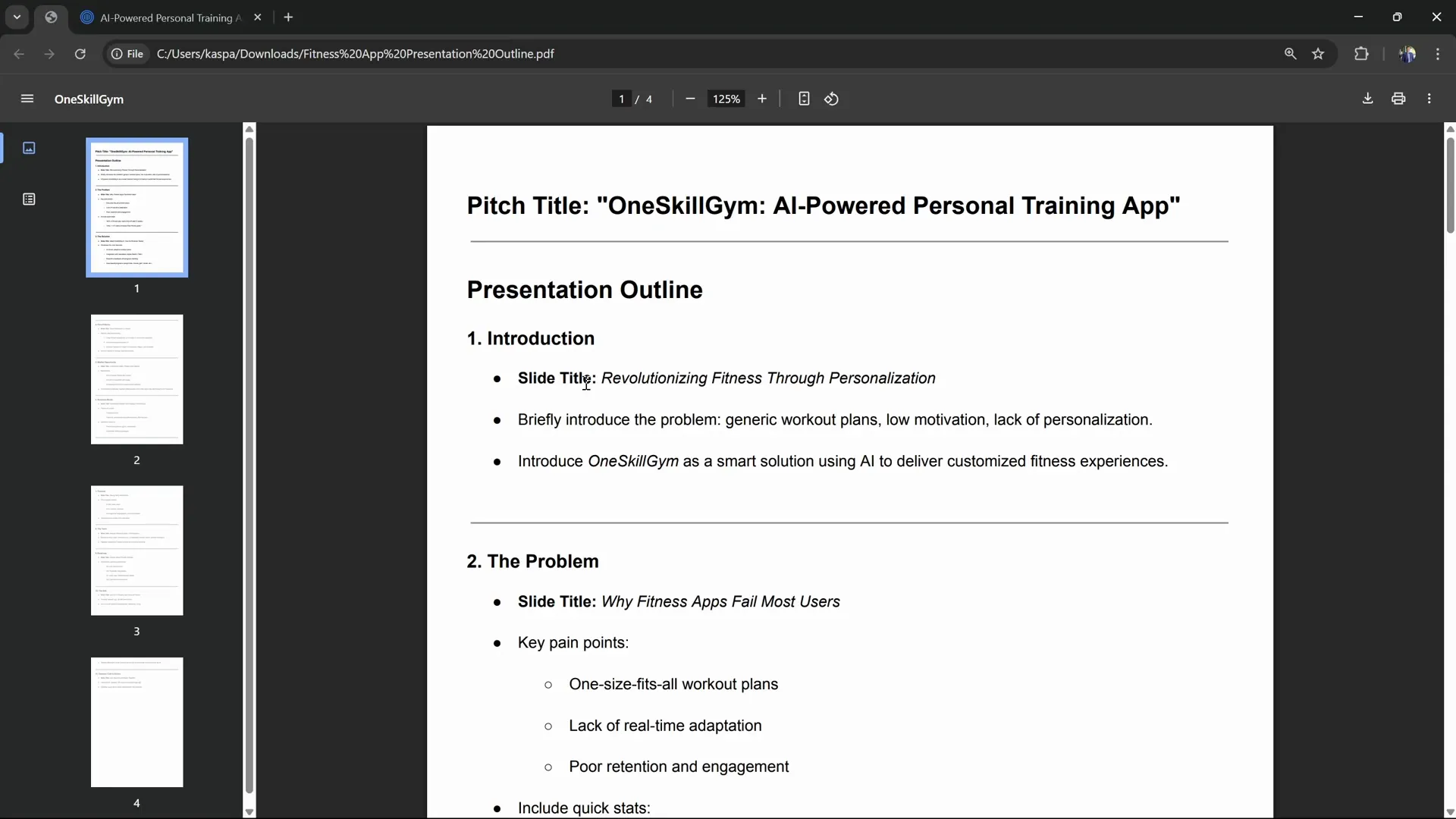
AI Text Commands
Prezi AI comes with a unique SKI (Smart Knowledge Interface) button on text boxes that offers commands to transform your text content:
- Shorten Text: Makes lengthy text concise and to the point.
- Simplify Text: Converts complex or fancy text into more understandable language.
- Bold Key Points: Highlights the most important parts of your text automatically.
These AI-driven commands help make your presentation clearer and more engaging with minimal effort.
Visual Commands for Text Boxes
Beyond text transformations, Prezi AI can convert text boxes into visual formats:
- Visual List: Breaks down information into multiple frames with icons and titles.
- Flowchart: Creates infographic-style visuals dividing content into stages or steps.
- Animated Story: Builds zooming and panning animations to tell a story step-by-step.
- Zoom: Adds magnifying glass effects to highlight details.
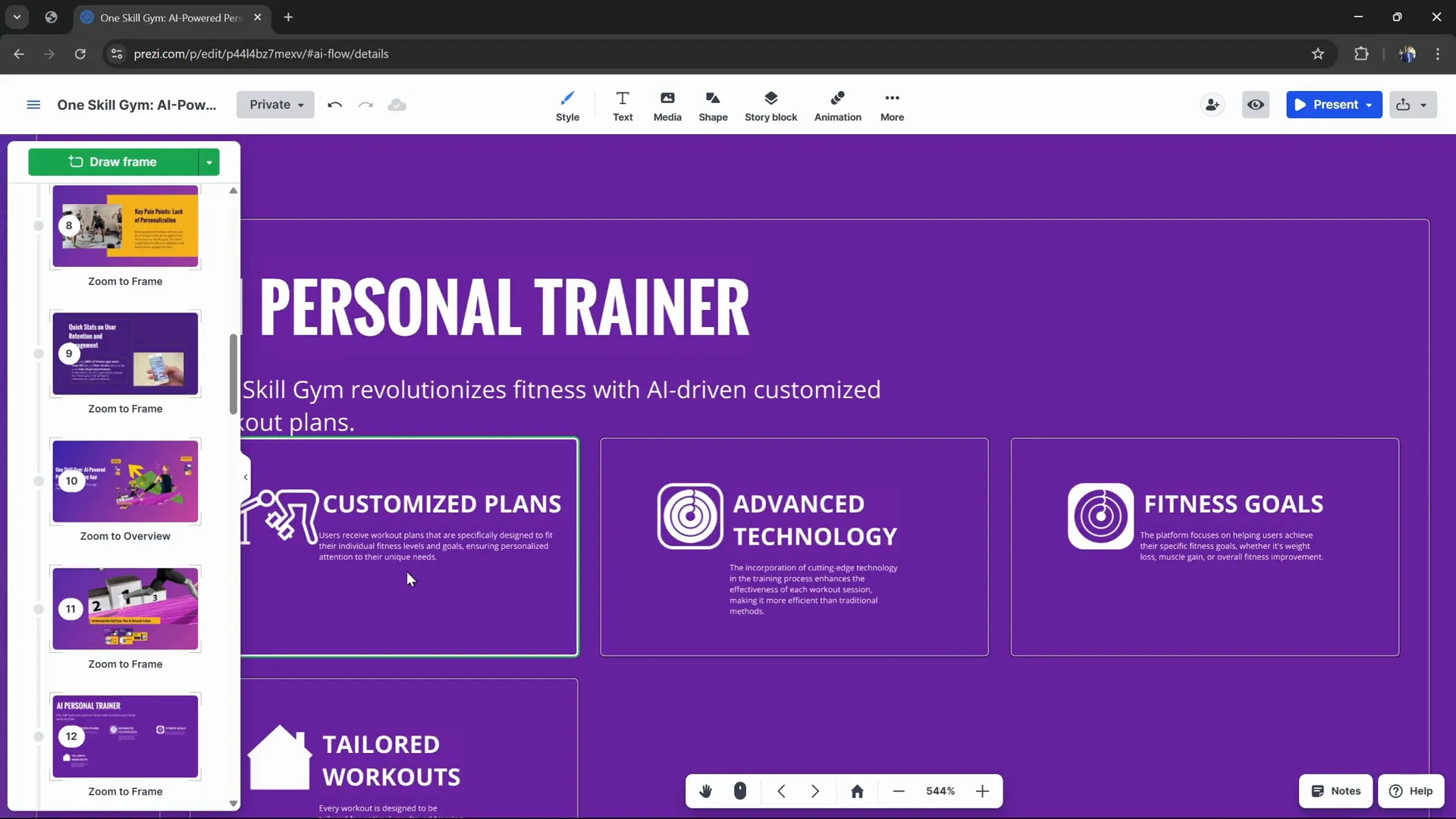
These features make your presentation more interactive and memorable by leveraging motion and visuals.
Navigating the Open Canvas: Editing and Organizing Frames
One of Prezi AI’s key innovations is its dynamic open canvas layout, which differs significantly from traditional slide decks:
- Frames: Sections of your presentation are called frames, which appear as distinct areas on the canvas.
- Zooming: Double-click any frame to zoom in, and click the home button to zoom back out to the overview.
- Timeline: A left sidebar displays the sequence of frames, allowing you to jump to any frame instantly.
- Add Frames: Use the green “Add Frame” button to insert new frames. You can also draw frames freely by adjusting their size and shape.
- Rearrange: Drag frames along the timeline to reorganize the presentation flow.
- Navigation Shortcuts: Use middle mouse drag to move around the canvas and the scroll wheel (with Ctrl for faster zoom) to zoom in and out.
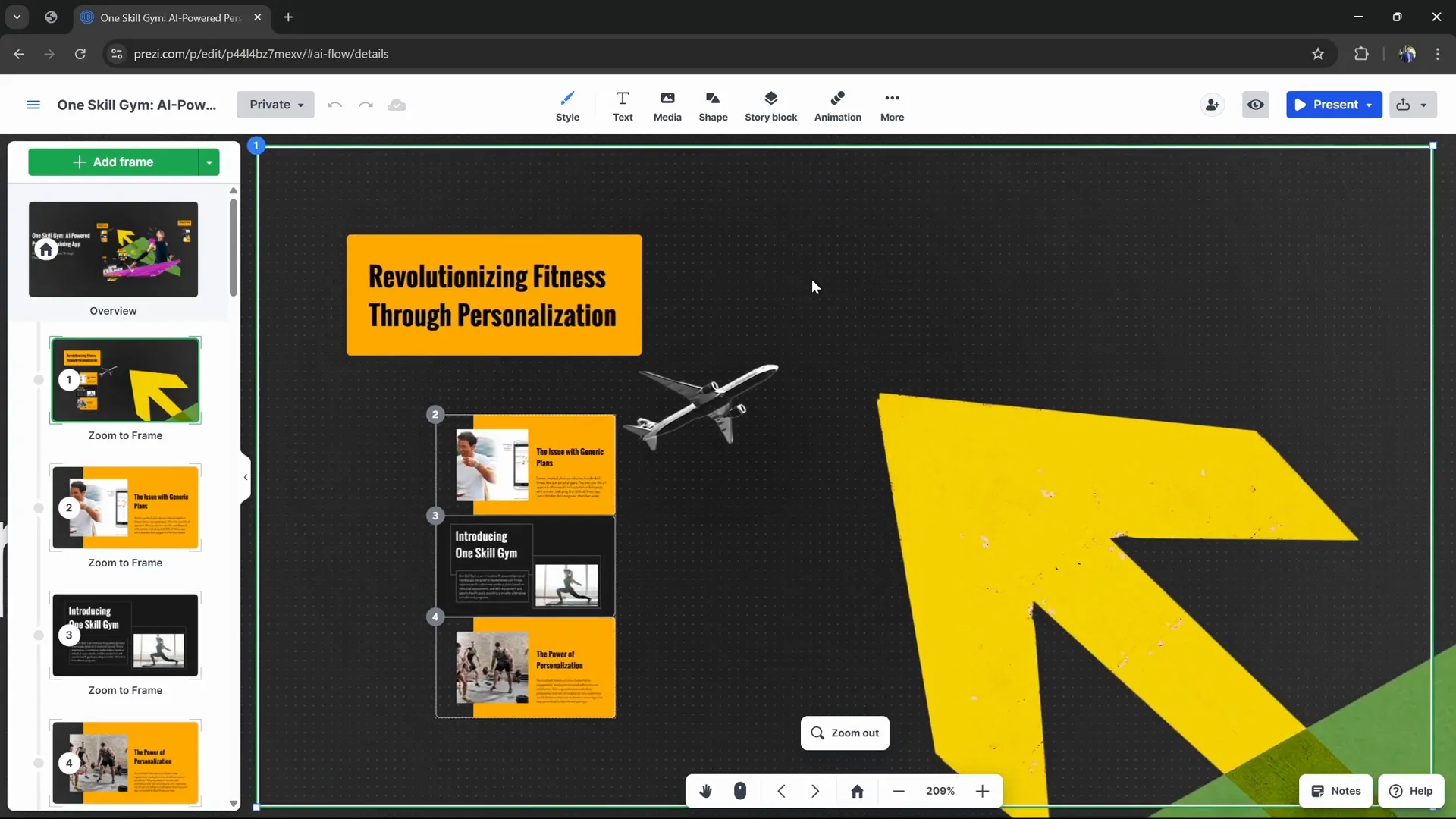
This open canvas lets you build presentations that tell visual stories through cinematic movement rather than static slides.
Style and Text Customization: Making Your Presentation Truly Yours
Prezi AI lets you fine-tune the style and typography to match your brand or personal preferences:
Backgrounds
- Choose from AI-suggested backgrounds or upload your own photos.
- Search for specific styles like “abstract gradients” to find the perfect backdrop.
Color Adjustment
- Modify existing color palettes by selecting individual colors.
- Use the eyedropper tool to pick colors from your design or images.
- Save custom palettes with personalized names for future use.
Text Styles and Fonts
- Change fonts for titles, body text, and subtitles easily.
- Save font presets to maintain consistency across presentations.
- Choose from font presets or create your own combination.
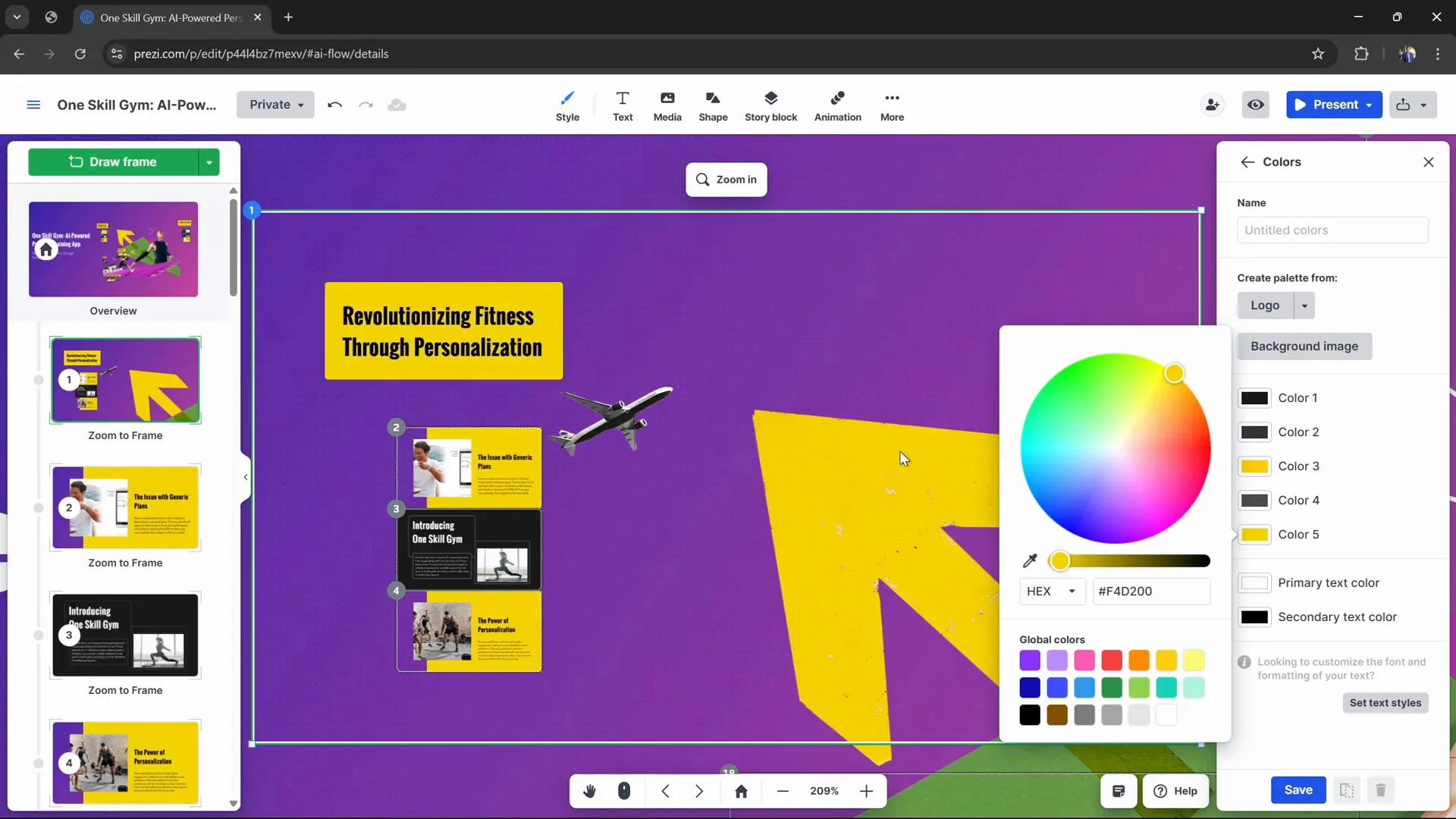
These style options ensure your presentation looks polished and professional while reflecting your unique identity.
AI-Powered Text Transformations: Simplify, Shorten, and Visualize
One of the most impressive aspects of Prezi AI is its ability to intelligently transform text content with minimal input. Let’s explore some examples:
| Command | Purpose | Result |
|---|---|---|
| Shorten | Condense lengthy text | Text is trimmed to essential points, making slides clear and concise |
| Simplify | Make complex text easier to understand | Fancy language is replaced with straightforward wording |
| Bold Key Points | Highlight important statistics or facts | Key phrases are automatically bolded for emphasis |
| Visual List | Turn text into an icon-supported list | Text is split across multiple frames with visuals |
| Flowchart | Create infographic stages | Text is transformed into a stepwise flowchart |
| Animated Story | Build a zooming narrative | Frames zoom out progressively revealing more info |
| Zoom | Highlight specific details | Frames zoom in on key content with magnifying effects |
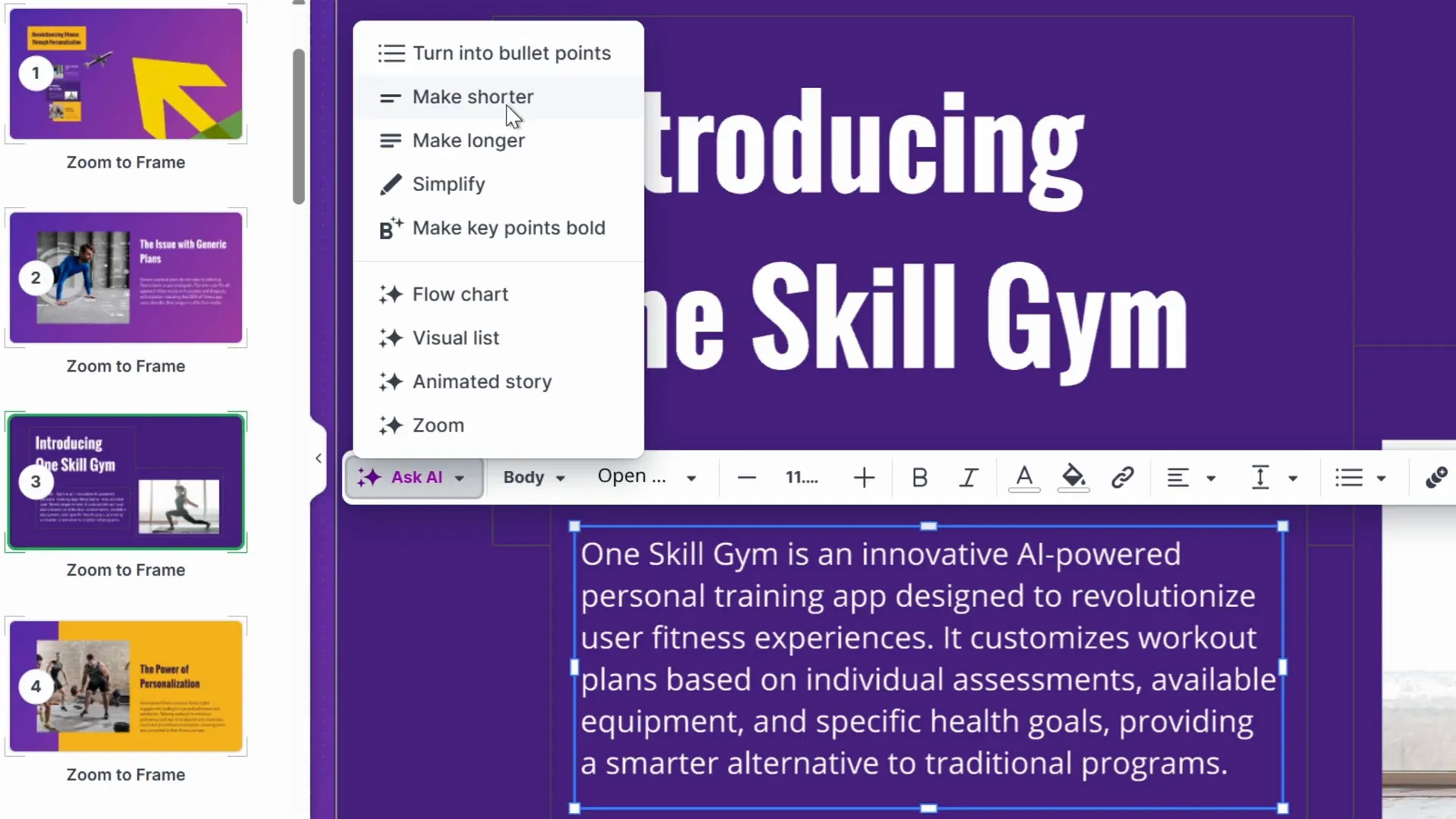
These AI-powered features save time and help you communicate ideas in fresh, engaging ways that traditional slides cannot match.
Sharing and Presenting: Export, Collaborate, and Broadcast
Once your dynamic presentation is ready, Prezi AI offers several options to share and present your work:
- Present: Click the Present button to start your presentation with cinematic zoom and movement effects.
- Share Link: Generate a shareable link to send your presentation to others.
- Export to PDF: Download a PDF version for offline viewing or backup.
- Broadcast: Get a broadcast link to present live with Prezi AI’s streaming capabilities.
- Collaborate: Invite others to collaborate on your presentation in real-time.
These options make it easy to distribute your presentation across multiple platforms and audiences without losing any of the dynamic effects.
Frequently Asked Questions (FAQ) about Prezi AI and Dynamic Presentations
What makes Prezi AI different from traditional presentation tools?
Prezi AI uses a dynamic open canvas layout with zooming and panning effects, unlike traditional linear slide decks. It also generates content automatically from your prompts without relying on templates.
Do I need design skills to use Prezi AI?
No. Prezi AI’s AI-driven generation and easy customization tools allow anyone to create professional-looking presentations quickly, even without design experience.
Can I upload existing content to Prezi AI?
Yes. You can upload PDFs with your presentation outline, and Prezi AI will build a presentation following your structure.
Is Prezi AI free?
Prezi AI offers a free version that you can start using immediately. Additional features or premium options may require payment.
What types of presentations can I create with Prezi AI?
Prezi AI is versatile and can create pitch decks, educational presentations, business reports, marketing decks, and more.
Can I collaborate with others on a Prezi AI presentation?
Yes. Prezi AI supports inviting collaborators to work on presentations in real-time.
How do I present my Prezi AI presentation?
You can present directly from the platform using the Present button, or export your presentation as a PDF or broadcast it live via a link.
Conclusion: Why Prezi AI Stands Out in Presentation Creation
Prezi AI is a true game changer for anyone who needs to create dynamic presentations quickly and easily. Its AI-powered content generation, combined with a unique open canvas and cinematic effects, allows you to tell visual stories that truly engage your audience.
From simple prompts to fully customized presentations with uploaded outlines, Prezi AI streamlines the entire process, saving you time and effort. The powerful AI text transformations and visual commands make it easy to clarify and enhance your message without tedious manual editing.
Compared to traditional slide tools, Prezi AI’s dynamic approach offers a fresh way to present ideas, making your content not only more memorable but also more impactful.
Ready to transform your presentations? Start using Prezi AI for free today and experience the future of dynamic presentations!
What’s your favorite Prezi AI feature? Let us know in the comments below!
Thank you for reading. Stay happy, stay healthy, and happy presenting!








