
If you’ve ever wished your PowerPoint presentations could be more dynamic, engaging, and professional-looking with minimal effort, then you’re in the right place. Animations can elevate a slide deck from dull to captivating, but creating custom animations from scratch can be time-consuming and technically challenging.
Enter the PowerPoint Animation Pack by One Skill — a curated collection of 29 of the most effective and visually appealing custom animations, designed to be easily applied to your slides. Whether you want to animate text, highlight key points, add lively backgrounds, or create interactive buttons, this pack has you covered.
In this comprehensive guide, we’ll walk you through everything you need to know about this animation pack, how to use it effectively, and the kinds of animations you can expect. You’ll learn how to instantly enhance your presentations, save time, and impress your audience like a pro.
Table of Contents
- Overview of the PowerPoint Animation Pack
- Animation Categories Explained
- How to Use the Animation Pack
- Where to Get the Animation Pack
- Tips for Maximizing Your PowerPoint Animations
- Frequently Asked Questions
- Conclusion
Overview of the PowerPoint Animation Pack
One Skill PPT, a respected creator in the PowerPoint community, has developed a powerful and user-friendly Animation Pack that contains a collection of 29 custom animations. These animations are the most-used and versatile designs that One Skill himself relies on for creating polished presentations.
This pack is designed to empower users of all skill levels — whether you’re a beginner looking to add some flair or an experienced presenter wanting to streamline your workflow. The animations are pre-built, visually appealing, and easily transferable to your own slides without any hassle.
What makes this animation pack especially valuable is its categorization into five distinct types of animations, making it easy to find the perfect animation for your content and presentation style. More on that next.
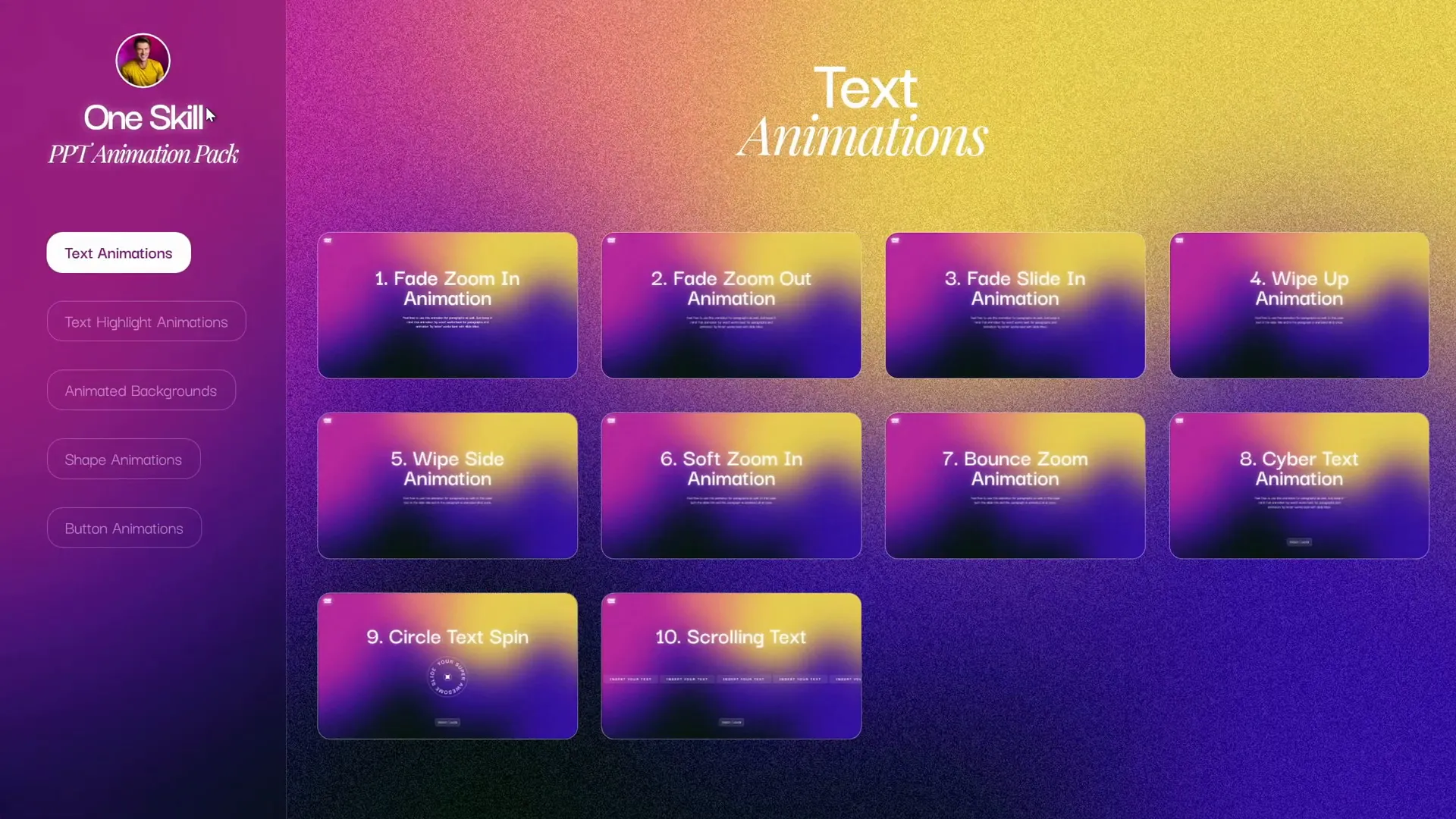
Animation Categories Explained
The 29 custom animations in the pack are neatly divided into five categories, each serving a unique purpose in enhancing your slides:
- Text Animations: These animations focus on making your text appear in creative, smooth, and eye-catching ways. Perfect for titles, bullet points, or any key phrases you want to emphasize.
- Text Highlight Animations: These are specialized animations that make your text stand out by highlighting it dynamically, adding emphasis and drawing audience focus where it matters most.
- Animated Backgrounds: Backgrounds that move or change subtly to add depth and life to your slides without distracting from the main content.
- Shape Animations: Custom animations applied to shapes, which can be used as design elements, callouts, or to visually support your message with engaging motion.
- Button Animations: Interactive animations designed for buttons or clickable elements, useful for navigation, interactive presentations, or making your slides more engaging.
This categorization helps users quickly find the animation type that fits their specific needs and style of presentation.
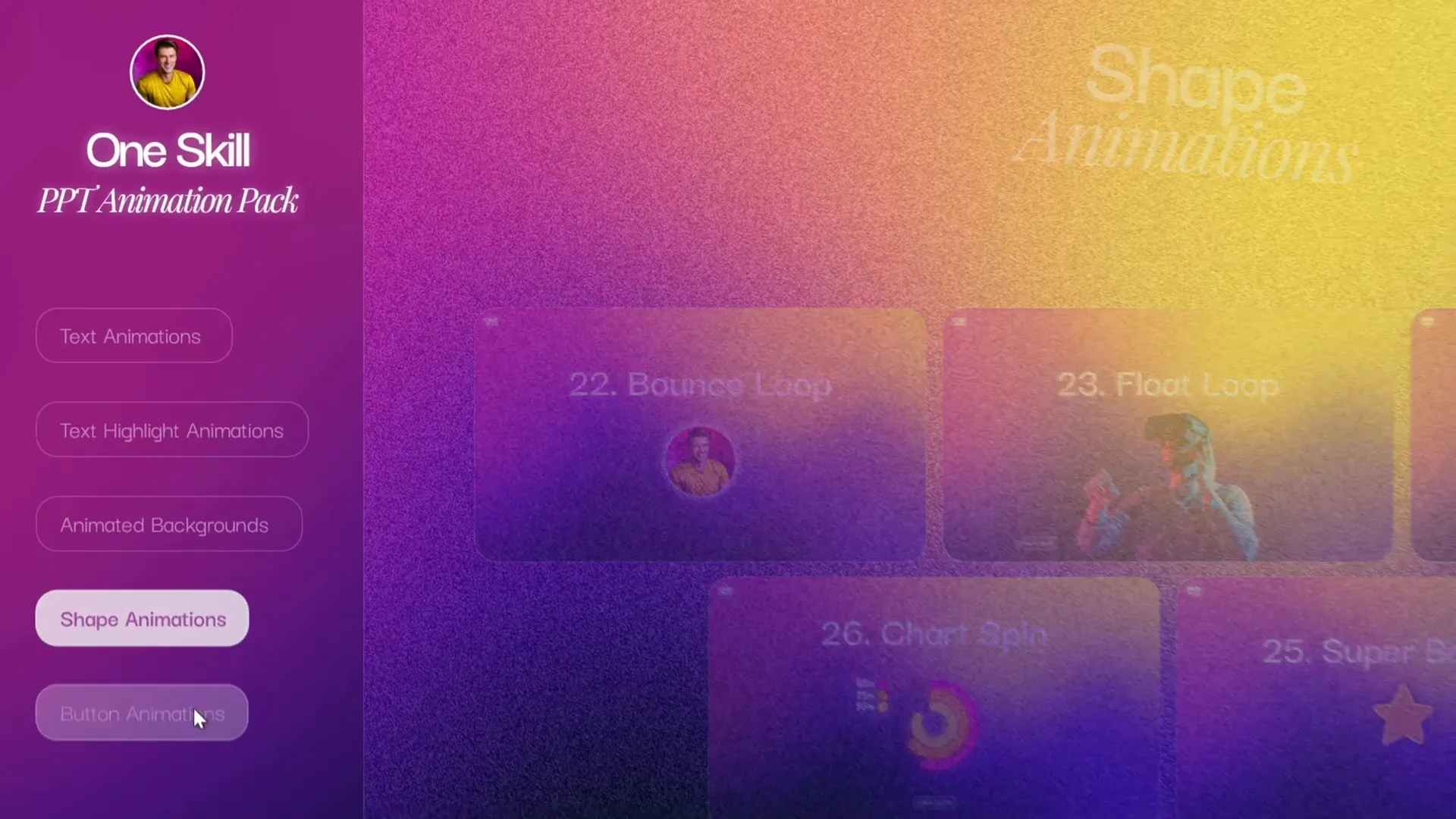
How to Use the Animation Pack
One of the best features of this animation pack is how simple it is to incorporate the animations into your own slides. Here’s how you can use it:
- Select an Animated Shape or Text: Browse through the animation pack and choose any animated shape or text effect that fits your slide’s theme.
- Copy and Paste: Simply copy the animated element and paste it into your own slide. This transfers the animation along with the shape or text.
- Use Animation Painter or Keyboard Shortcuts: If you want to apply the animation effect to an existing element on your slide, you can use PowerPoint’s Animation Painter. Alternatively, use the handy keyboard shortcuts
Alt + Shift + Cto copy andAlt + Shift + Vto paste animations. - Customize as Needed: While many animations work out of the box, some may require minor adjustments. The pack includes links to video tutorials that walk you through any necessary tweaks.
This approach saves countless hours compared to building animations from scratch, and it ensures your animations look professional and consistent.
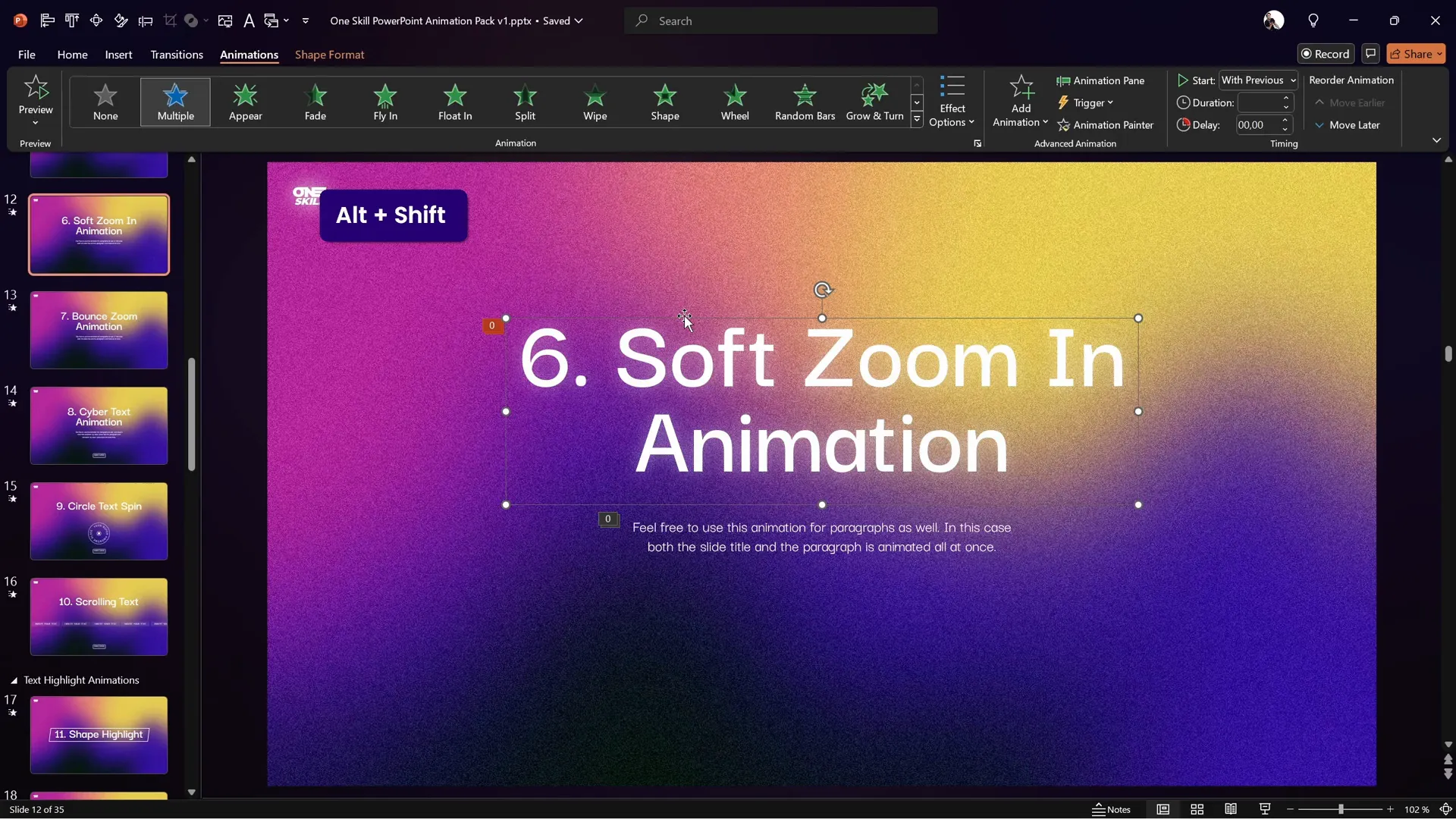
Where to Get the Animation Pack
The PowerPoint Animation Pack is available through multiple channels depending on your needs:
- Free for PowerPoint Animation Mastery Students: If you are enrolled in One Skill’s PowerPoint Animation Mastery course, the pack is included for free in the congratulations section after course completion.
- Patreon Subscription: Join the PowerPoint Patreon Superhero subscription to get the animation pack along with future updates at no additional cost.
- One-Time Purchase: For those who prefer not to subscribe, the animation pack is available for a single one-time purchase.
These options make it accessible for both casual users and dedicated learners alike, providing flexibility in how you access and update your animation resources.
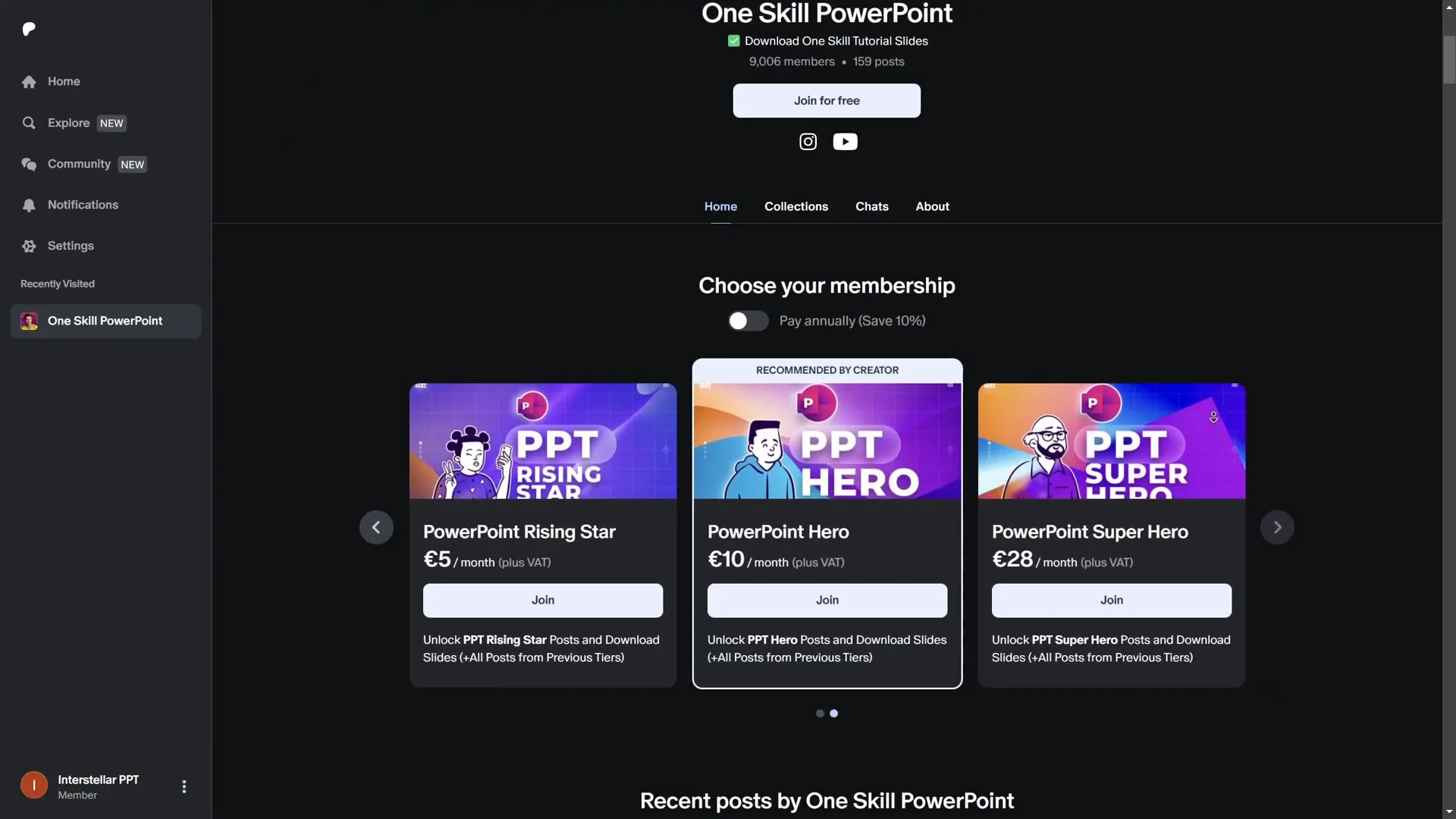
Tips for Maximizing Your PowerPoint Animations
Animations can make or break a presentation. Too many or poorly timed animations can be distracting, but well-executed animations can add clarity, engagement, and polish. Here are some tips to get the most out of your new animation pack:
1. Use Animations to Support Your Message, Not Distract
Animations should highlight important points and guide your audience’s attention. Avoid excessive or flashy effects that don’t add value.
2. Mix and Match Categories for Impact
Try combining text animations with animated backgrounds or shape animations to create layered effects that look professional and dynamic without overwhelming the slide.
3. Use Animation Painter and Shortcuts to Save Time
Once you have an animation style you like, use the Animation Painter tool or the shortcuts Alt + Shift + C and Alt + Shift + V to quickly copy and paste animations across multiple slides or objects.
4. Customize Animations When Needed
While animations are ready to use, feel free to tweak timing, delay, or effects to better fit your presentation style. The included tutorial links can guide you through these adjustments.
5. Practice Your Presentation with Animations
Run through your slides several times to ensure animations trigger smoothly and enhance your narrative flow rather than interrupt it.
6. Keep Consistency Across Slides
Use similar animation styles for titles, highlights, and buttons throughout your deck to maintain a cohesive and professional look.
7. Leverage Animated Buttons for Interactive Presentations
If you’re creating interactive or non-linear presentations, the button animations in the pack can make navigation intuitive and visually appealing.
8. Use Animated Backgrounds to Add Depth
Animated backgrounds can subtly enliven your slides, but use them sparingly to avoid visual clutter.
Summary Table: Animation Categories and Use Cases
| Category | Description | Best Use Cases |
|---|---|---|
| Text Animations | Creative effects to animate text appearance | Titles, bullet points, key phrases |
| Text Highlight Animations | Dynamic highlighting of text elements | Emphasizing keywords, callouts |
| Animated Backgrounds | Subtle or dynamic moving slide backgrounds | Adding depth, mood, or branding |
| Shape Animations | Motion effects applied to shapes | Design elements, callouts, diagrams |
| Button Animations | Interactive animated buttons for navigation | Clickable elements, interactive presentations |
Frequently Asked Questions
Q1: Is the PowerPoint Animation Pack free?
It is free for students enrolled in the PowerPoint Animation Mastery course by One Skill. Otherwise, it can be accessed via Patreon subscription or a one-time purchase.
Q2: Do I need advanced PowerPoint skills to use the pack?
No. The pack is designed for easy use by any PowerPoint user. Copy-paste the animations or use the Animation Painter tool with simple shortcuts.
Q3: Can I customize the animations after importing them?
Yes. While animations work out of the box, you can adjust timing, effects, and other properties. Tutorials are provided for guidance.
Q4: Will the animations work on all versions of PowerPoint?
The pack is optimized for recent versions of PowerPoint on Windows. Some animations may not perform identically on older versions or Mac.
Q5: Can I use the animations for commercial presentations?
Yes, as long as you comply with the licensing terms provided with the pack. Typically, they are intended for professional use.
Q6: How do I update the animation pack with new animations?
If you subscribe via Patreon, you receive future updates for free. Otherwise, you can purchase updates or new versions as they become available.
Conclusion
The PowerPoint Animation Pack by One Skill is a game-changer for anyone looking to elevate their presentations with professional, eye-catching animations without spending hours mastering animation tools. With 29 custom animations across five versatile categories, this pack offers something for every presentation style and purpose.
Whether you want to animate your text with flair, highlight important points dynamically, add subtle animated backgrounds, or create interactive buttons, this pack delivers easy-to-use, polished animations that will make your slides stand out.
Best of all, it’s accessible via multiple channels — free for PowerPoint Animation Mastery students, affordable via Patreon, or a one-time purchase. Plus, with handy tutorials and shortcuts, you can quickly integrate and customize animations to fit your unique presentation needs.
Don’t let your slides fall flat. Use this animation pack to 10X your PowerPoint presentations and wow your audience every time.
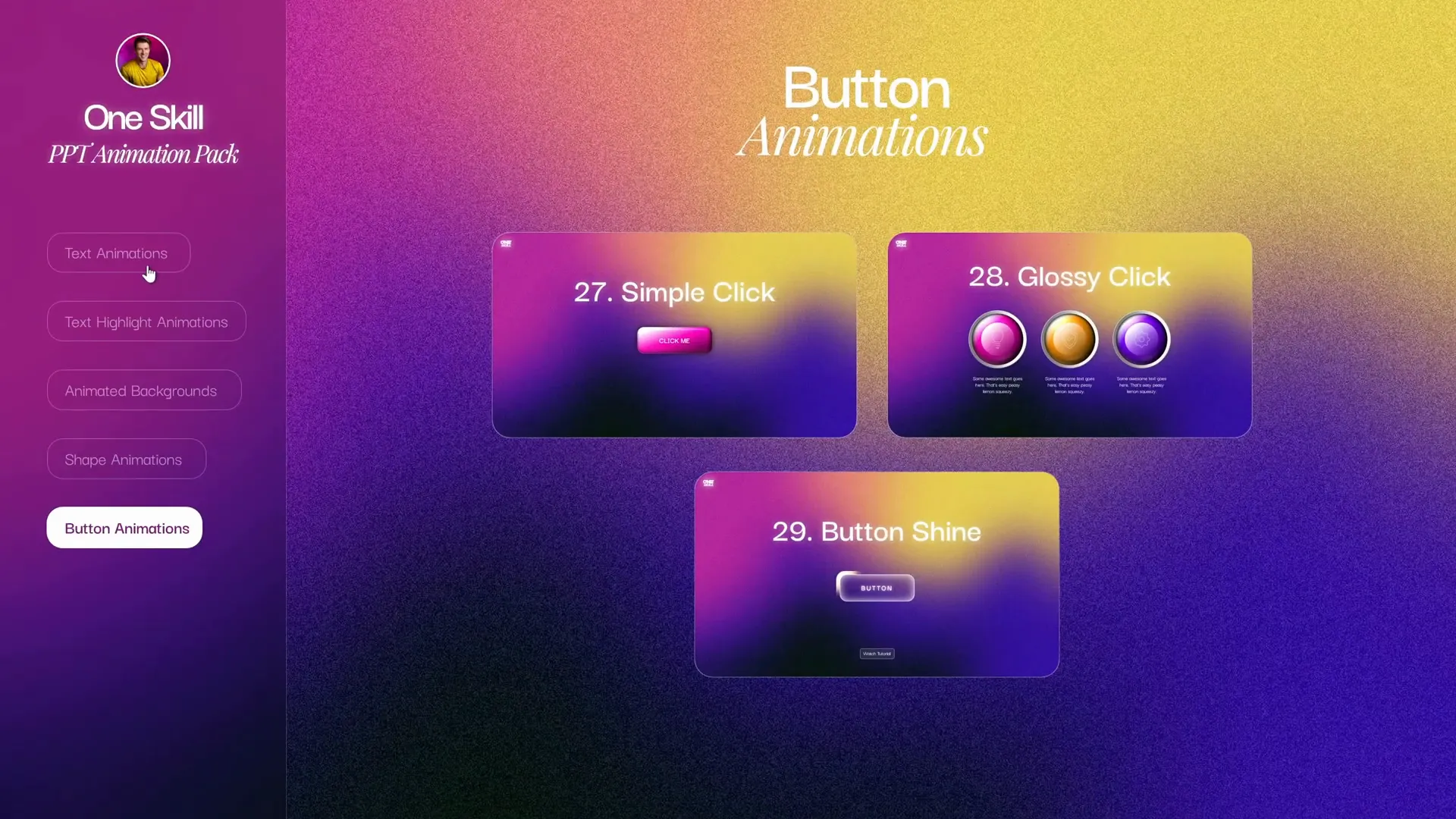
Ready to transform your presentations? Check out the PowerPoint Animation Pack today and start animating like a pro!







